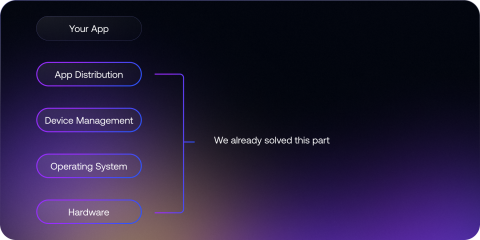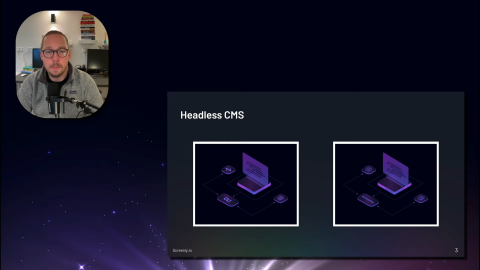When a company is looking for a digital signage solution, the first step is for a team member to schedule a digital signage demo. During the demo, teams can learn more about key features and see if a particular digital signage solution makes sense for their company. In the article below, we cover key questions and considerations that will help your team get the most out of a digital signage demo.
Be sure to consult with all stakeholders beforehand
A company’s digital signage strategy always involves multiple teams. IT needs to set up and manage the digital signs, marketing teams need to develop a digital signage content strategy, and designers need to produce digital signage content. When teams use digital sign data dashboards to share KPIs, each sub-team at a company will have requirements and preferences for their digital signs.
To get the most out of the digital signage demo, be sure to consult with each team that will be involved with the company’s digital signage rollout. Some teams may have specific feature requests, and others may have hard requirements, such as compatibility with mission-critical software and workflows. When an individual comes to a digital signage demo with a list of the above needs, they can more comprehensively evaluate the proposed digital signage solution.
Understand key features of digital signage content management
At its core, digital signage content management software helps users put their content on a screen. However, there are multiple ways to achieve that goal, and each digital signage solution has its own process and user interface. When individuals grasp how digital signage software works, they can assess a new digital signage solution more critically.
To show content on a screen, digital signage solutions all have some variation of the following: content, playlists, and screens. With Screenly, users upload their digital signage content to our interface via the Screenly web app. This content can include images, videos, audio files, and website links, and content can even be fed into our system with the Screenly digital signage API.
Next, users can arrange and schedule that content via playlists. When users have arranged and organized their content into playlists, they can assign playlists to a screen. With assigned and scheduled playlists, screens then play the desired content at the designated times.
Ask about what hardware is required
To display content on a screen, each digital signage solution has some version of a digital signage player. A digital signage player is a physical device that renders content to your screen, much like a DVD player renders movie content to your home TV.
Digital signage players come in various shapes, sizes, operating systems, and price points. Some digital signage players can be self-built with open-source hardware, such as our Raspberry Pi 4 Screenly Player. Some digital signage players are better suited for large-scale, commercial deployments, such as our Screenly Player Max. You can learn more about the Screenly Player and Screenly Player Max at the link here. Be sure to cover the costs and features of needed digital signage player hardware during your digital signage demo.
Consider how your digital signage solution will scale
During your digital signage demo, it’s important to consider if the solution will work for your company well into the future. How well will the digital signage solution scale? Will it be easy to manage a large fleet of digital signs with the proposed solution?
For managing digital signage at scale, Screenly has several key features. First, our tagging feature allows users to manage multiple screens at once. This is much easier than making the same edits to each screen individually, especially when a deployment has dozens or even hundreds of screens. Screenly also makes it easy to update and trigger content automatically with the Screenly digital signage API. For large teams, Screenly has multi-user permissions and team management functionality.
Scheduling a digital signage demo
Ready to learn more about Screenly and how digital signage can work for your company?
You can schedule a demo with a Screenly team member at the link here. Before your demo, be sure to sign up for a free 14-day trial to familiarize yourself with the Screenly interface.