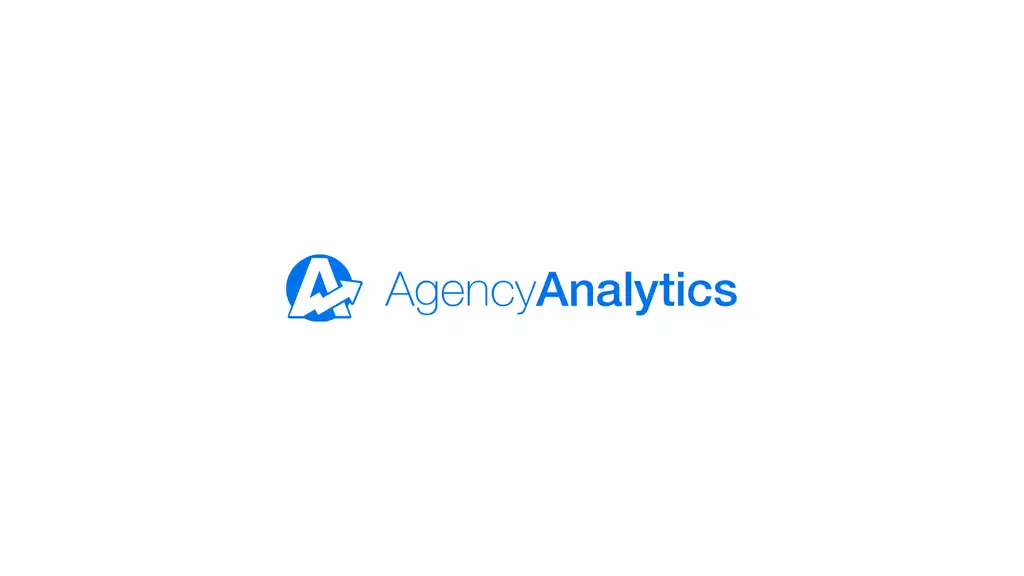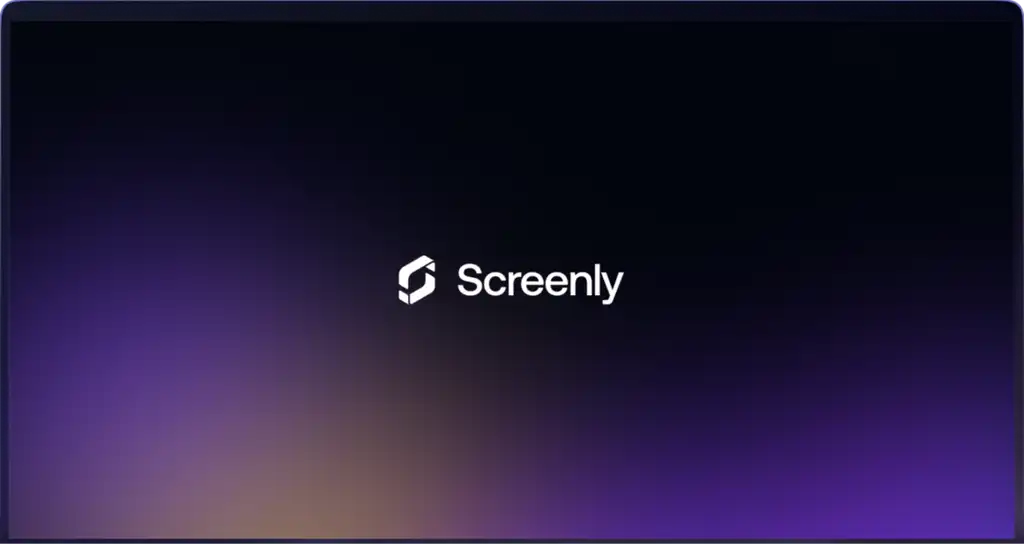Flourish Studio is a powerful platform for creating dynamic, interactive data visualizations — from charts and maps to full dashboards. These visualizations take time to create, and with Screenly, you can make sure they’re seen by the people who need to see them.
Whether you’re sharing performance metrics, storytelling through data, or showcasing research, Screenly makes it easy to display Flourish Studio projects on your digital signage — no hardware required.
Here’s how to get started.
Step 1: Get started with Screenly
If you don’t already have a Screenly account, you can start a free 14-day trial — no credit card required. If you already have an account, log in and go to your Screenly dashboard.
To add a screen:
-
Click the Screens tab on the left-hand menu
-
Click + Add Screen in the top right
We’ll be using a Screenly Anywhere screen, which runs in any modern browser. Go to anywhere.screenly.io after you log in, and use the pairing code shown on screen to connect it to your account.
- Give your screen a name like “Test Screen” and click Add.
Step 2: Get your public Flourish project link
Open the Flourish project you want to display.
-
Click the Export & Publish button in the top right.
-
Make sure the visualization is set to Public.
-
Copy the Public Link that is generated.
This public URL allows Screenly to access and display your Flourish project on a screen.
Step 3: Add your Flourish visualization to Screenly
In the Screenly dashboard, click the Content tab on the left-hand menu. Continue with the following steps:
-
Click + New Content in the top right.
-
In the popup modal, select URL.
-
Paste in your Flourish public link and click Finish.
-
Give your content a name like “Flourish Dashboard” and click Save.
Your visualization is now saved as content in your Screenly library.
Step 4: Create a playlist and assign it to your screen
To make a playlist and connect it to your screen, continue with the following steps:
-
Click the Playlists tab on the left-hand menu.
-
Click + New Playlist on the top right.
-
Name your playlist something like “Data”.
-
Under Content, add the Flourish visualization you just created.
-
Under Plays On, select the screen you added earlier (e.g., Test Screen).
-
Set the display duration (e.g., 30 seconds) or customize further with Screenly’s advanced scheduling options.
-
Click Save.
Your Flourish visualization is now part of a playlist and assigned to your screen.
Step 5: That’s it!
You’re now displaying beautiful, interactive data from Flourish Studio on your Screenly-powered digital sign. It’s an easy and powerful way to turn complex insights into team-wide conversations.
Get started with Screenly & Flourish
Data doesn’t mean much if it’s not seen. With Screenly, your Flourish Studio dashboards can live front and center — in real time, on your terms.
Sign up for a 14-day free trial, connect your projects, and start sharing data that matters.