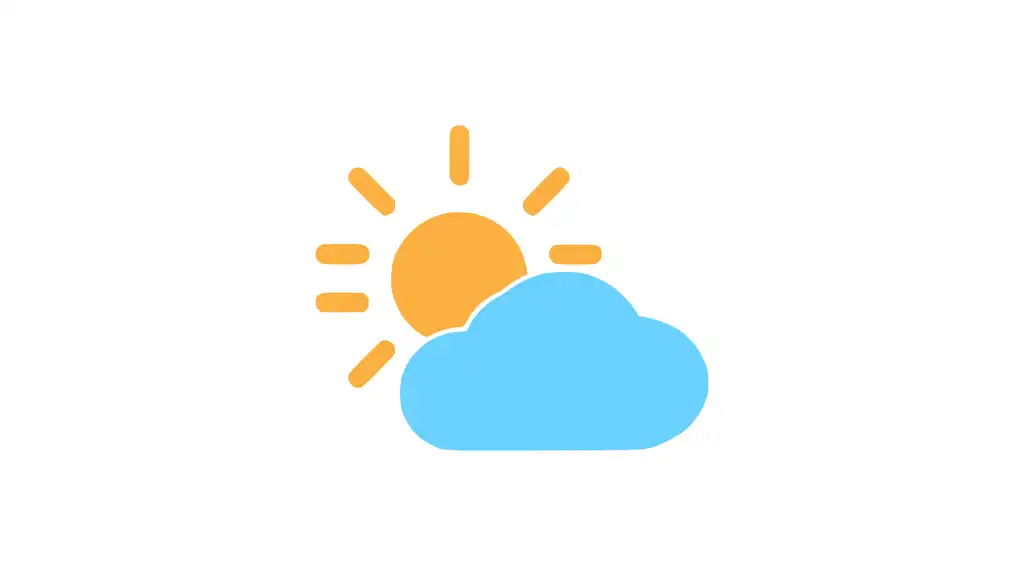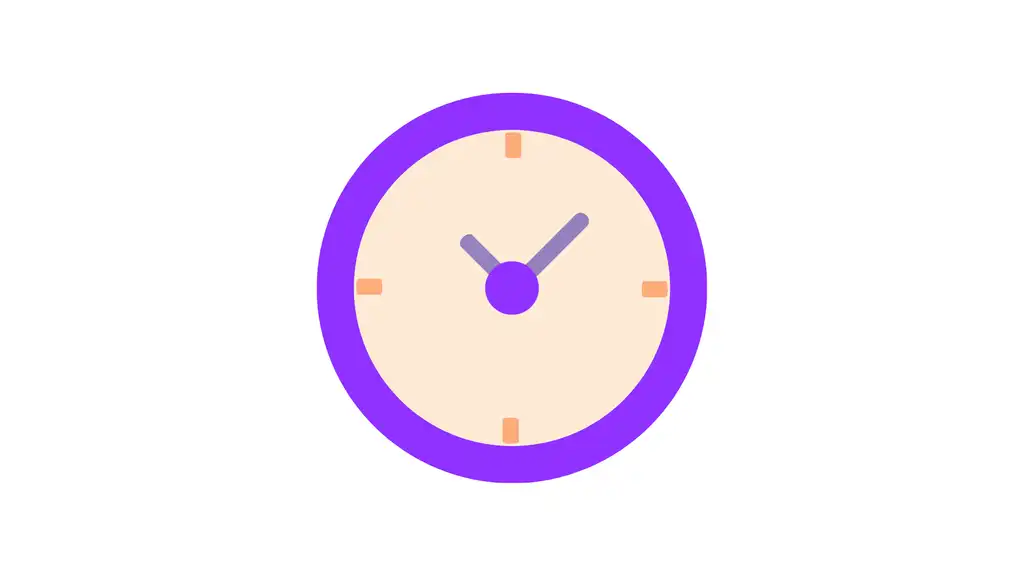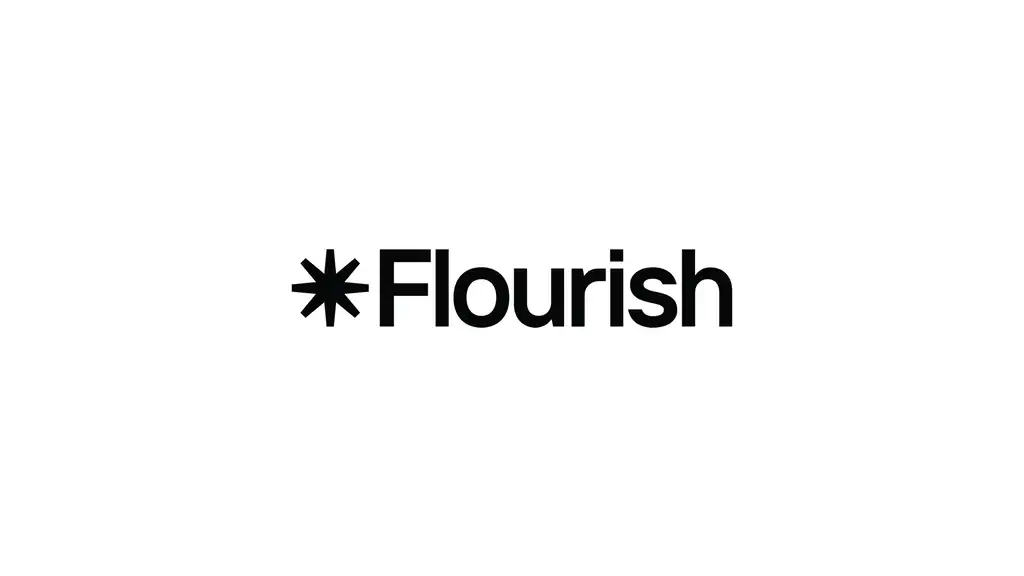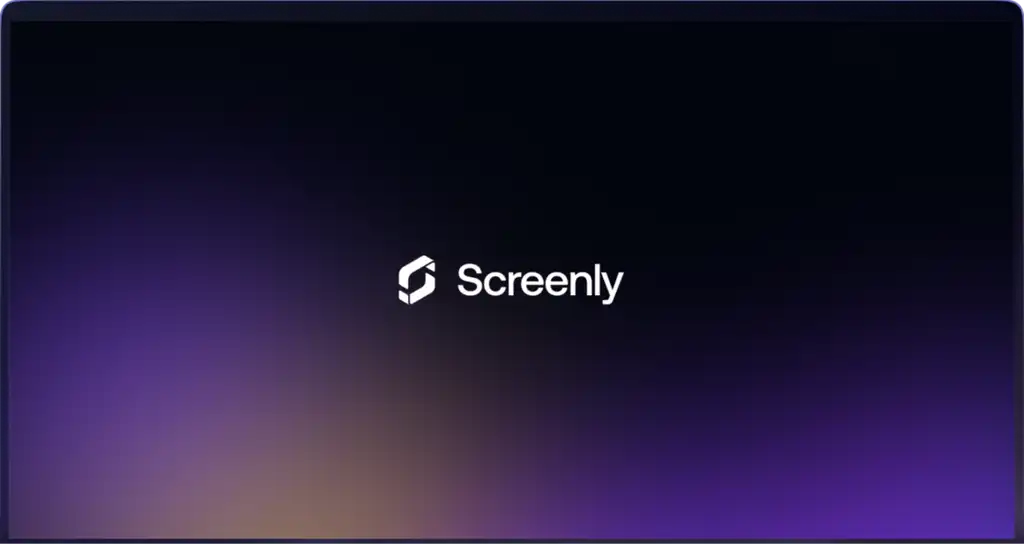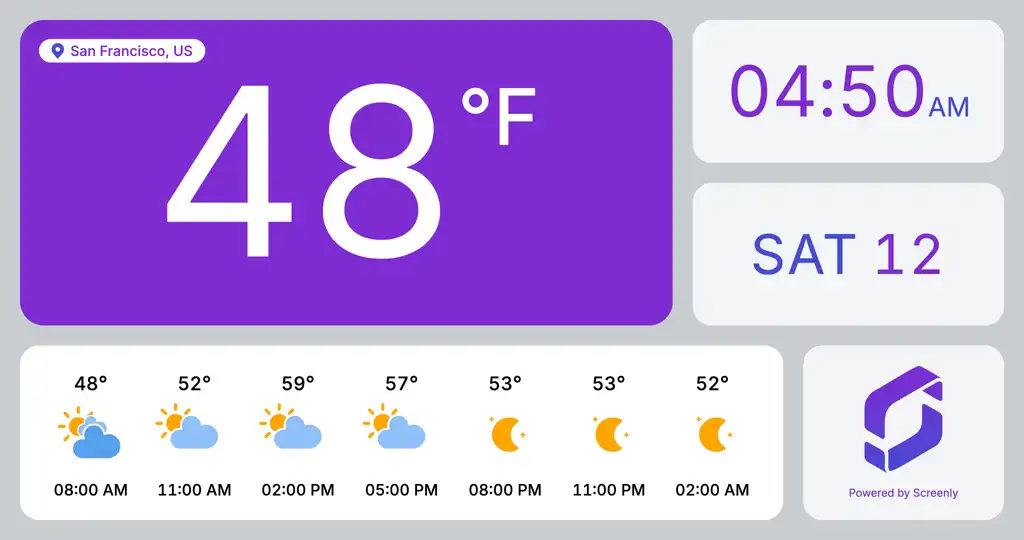
Many digital signage users and businesses need a way to display the weather forecast for a particular location on their screens. Screenly has made it easy to do so by providing a ready-to-use, free weather app.
The Screenly Weather App does not need any tweaking to make it look good on your screens. It is ready-to-go out-of-the-box. The Weather App is open source and free for all users.
The app will auto-locate your screen and display the local weather conditions for that location. However, you can override the auto-locate feature. This override capability is useful when users want to display weather data for another location.
To use the Screenly Weather App with Screenly digital signage software and a Screenly digital signage player, the first step is to get a Screenly account. If you do not have one, you can get started with a 14-day free trial.
After you register for your Screenly account, follow the article below for a step-by-step guide on how to display the weather forecast on your TV screens and monitors.
Step-by-step process to use the Screenly weather app within your Screenly account
Log in to your Screenly account here. If you do not have a Screenly account, register for a 14-day free trial.
After you log in to your Screenly account, click the “New” button on the top right. Next, click on “App” from the dropdown menu.
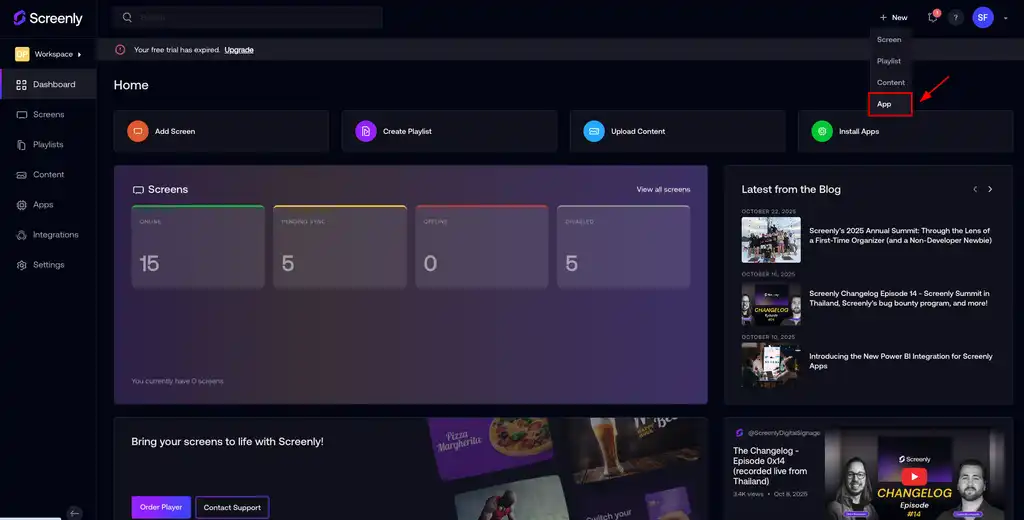
In the popup App list, Choose the Weather App.
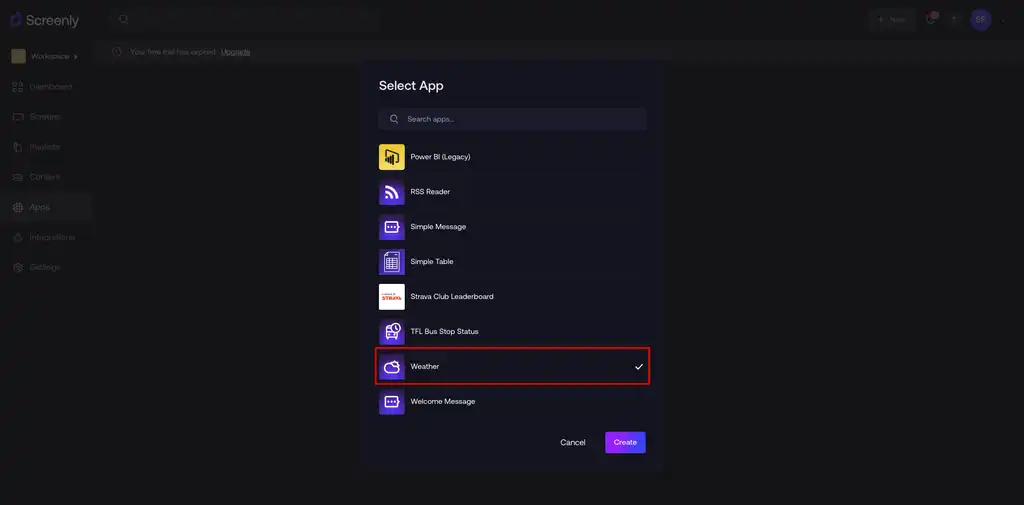
Or click the button below to use the Screenly Weather App now.
Configure the App
You can customize the app settings based on your specific needs.
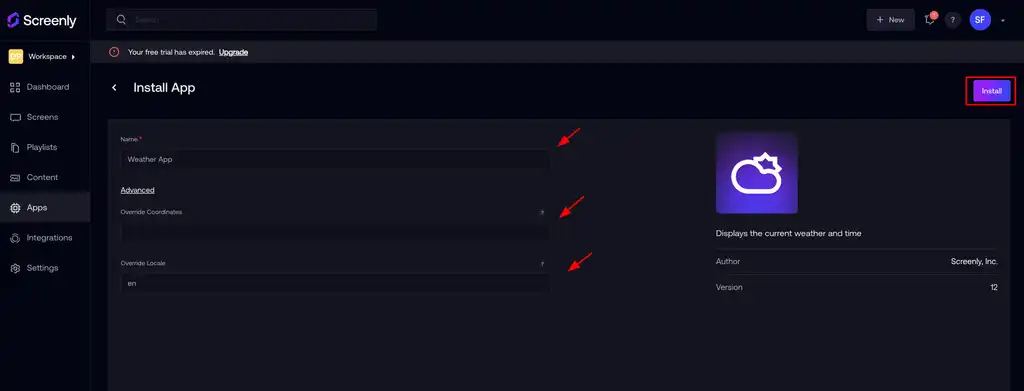
1. Enter App Name
When creating the Weather App, start by providing a clear App Name to identify it within your workspace.
2. Open Advanced Settings
Click Advanced to access additional configuration options.
Coordinates (Latitude & Longitude) [Optional]
By default, the app automatically uses the device’s coordinates to display local weather.
If needed, you can override this by entering custom coordinates. For example:
123.456, 78.910
(Format: latitude, longitude)
This is helpful for screens installed indoors or assigned to a location different from the device.
Locale (Language for Weather Display) [Optional]
The app uses the device’s locale when supported. If the device’s locale isn’t supported, the fallback is:
en
(English)
You can manually set the locale by entering a supported language code. Example — For German, use:
de
You can find the full list of supported locales here.
After configuring the settings, select “Install” to deploy the app to your workspace.
Assign to a Playlist
Once the app is installed, that can be scheduled like any other content in Screenly.
You can then assign the Weather App content item to a playlist in your Screenly account. To do so, click the “Playlist” icon on the left-hand menu. Then, click the three-dot button on the right side of an existing playlist and click the “Edit” button. Alternatively, you can create a new playlist by clicking the “+ New Playlist” button on the top right of the screen.
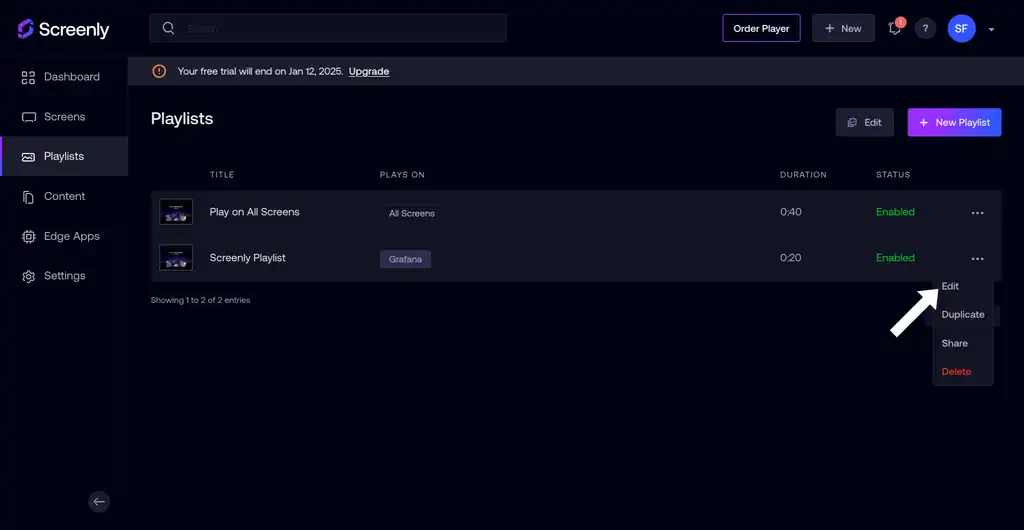
To add the Weather App to a playlist, click the “+” button in the “Content” section of the “Edit Playlist” page. Then open the “Apps” tab, select the Weather App, and click “Done”.
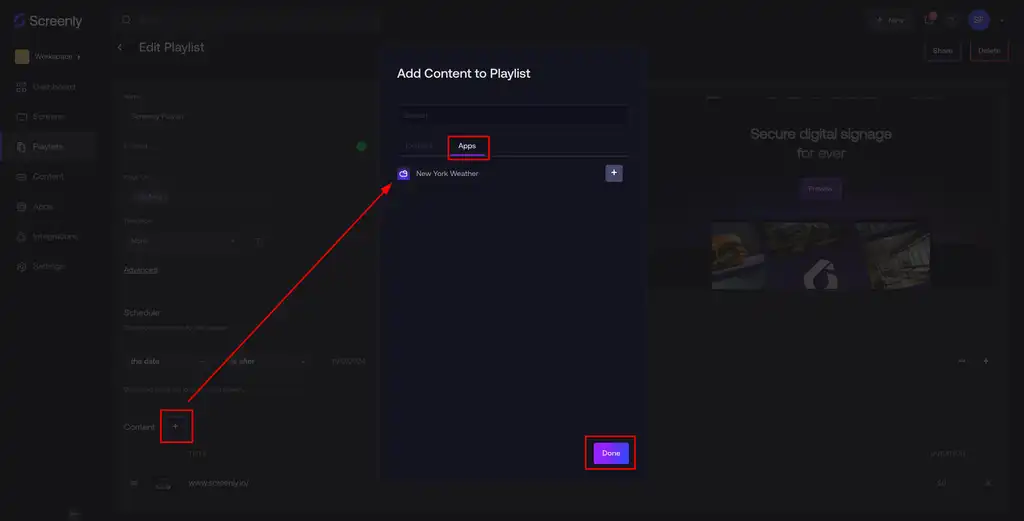
Once you assign the playlist containing the Weather App to a screen, the weather forecast will display on your TV or monitor in minutes.
The Screenly Weather App is open source. Users who want to make advanced configurations can do so by cloning the source code from the Screenly Weather App GitHub page.
If you have trouble getting the Weather App to display on your screen, we are here to help. Contact Screenly Support at any time - we always enjoy talking with our users.