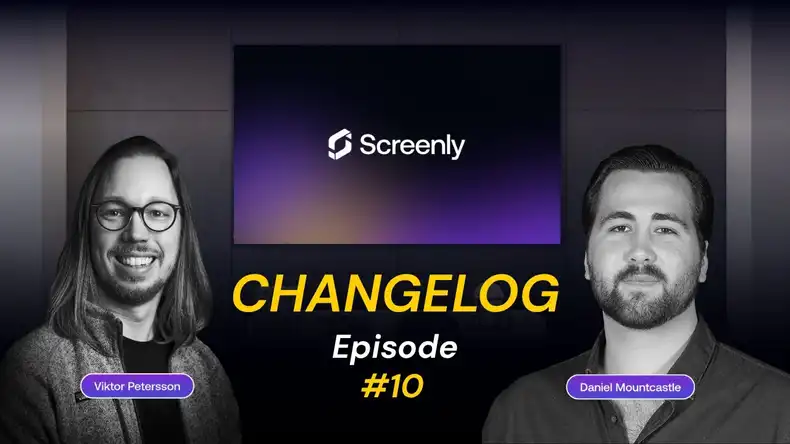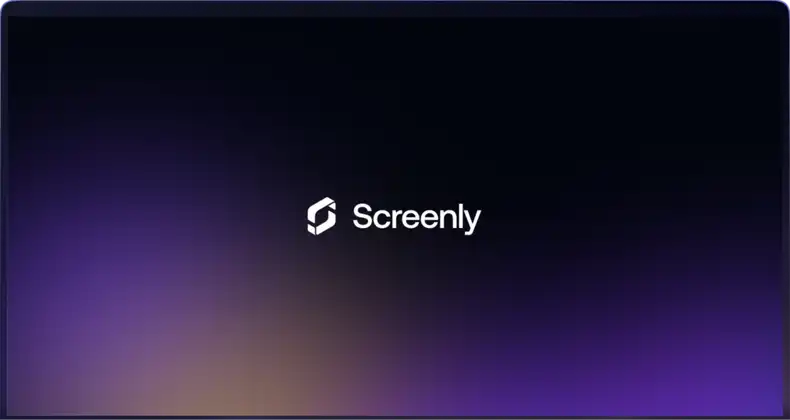Displaying video content on single-screen digital signage or on a video wall display can be a great way of engaging your customers. Web based software for digital signage, such as Screenly, allows one to easily manage their digital displays and remote content. While this content can be easily managed and deployed by cloud-based management software, one necessary component that is not so easy is the actual creation of this video content. However, to create the best video content for your digital signage solution, there are several software tools that can be extremely helpful. In this article, we will detail ten of our favorite software tools for video creation.
Video Creation Software for Recorded Footage
To create a finished video for use with your digital signage displays or video walls, you will need to use editing software to curate and edit your recorded footage. Here we detail several options on the market that you can use to create your video content.
Shotcut
Shotcut is a fantastic tool for video editors and creators who are on a budget. The software is open-source, so it is continually improved by a community of developers, and it is entirely free for you to use. Shotcut comes with all the standard video editing features you would expect from a paid option, including copy and paste timeline storyboarding, video color editing, and audio editing features. Shotcut also has a variety of one-click video transitions and footage/audio blending and overlay options. Shotcut really has a dizzying variety of features considering it is entirely free software. The UI may take some time to get accustomed to, however there is always a learning curve with any software. To help you gain familiarity with the software, Shotcut does have a collection of tutorials as well as an active user forum. Also, there are a ton of additional tutorial videos posted by users on Youtube. Additionally, Shotcut can support 4K content editing, and Shotcut is available for Windows, macOS, and Linux.
iMovie
Mac computers come preloaded with iMovie, Apple’s standard video editing software. iMovie is capable of editing 4K content as well as more standard resolutions, and it comes with animated titles, special effects, and video filters. iMovie also comes with a library of sound effects and soundtracks that you can use without having to worry about licensing. iMovie also makes editing effects such as split-screen or picture-in-picture views doable in a just a few easy steps. Additionally, iMovie has great iPhone and iPad versions, so your video editing can be done on the go and doesn’t have to be restricted to your computer. If iMovie is not enough, you can always upgrade to Apple’s professional grade software Final Cut Pro X. Final Cut Pro X has more advanced features, such as side-by-side editing for multi-camera, multi-angle footage and plugins to third party software for a variety of other advanced features.
PowerDirector 16 Ultimate by Cyberlink
The PowerDirector 16 Ultimate package by Cyberlink is a powerful tool for video editing and creation. PowerDirector 16 offers a variety of professional-grade features, without the professional grade price. For example, you can easily edit footage from multiple cameras and angles side-by-side in order to best edit and transition between synched, multi-angle footage. Additionally, PowerDirector 16 comes with its “TrueTheater” feature which will automatically enhance the color in each frame in your footage. PowerDirector 16 also allows 360 video editing, that includes features for 360 video footage stabilization. PowerDirector 16 is also really great for editing non-360, standard action footage. The software comes with motion tracking stabilization, stop-motion video options, and slow motion video effects. Also, if PowerDirector 16 doesn’t have a feature you need, the software has a variety of 3rd party plugins that offer premium effects and features you can choose form.
Adobe Premiere Pro CC
As we all know, Adobe consistently produces quality media editing products. Adobe Premiere video editing software is no exception. Adobe Premiere works great over a variety of formats, including 4K, 8K, and VR/360. Adobe Premiere also has smart features such as automatic soundtrack volume adjusting when voice or special audio effects are detected. Adobe Premiere also allows you to split your screen with two versions of your video so that you can compare lighting and other effects side by side. Additionally, Adobe Premiere integrates with other popular adobe products like Photoshop, After Effects, and Illustrator. Also, the program can be purchased using Adobe’s monthly Creative Cloud membership.
Camtasia
Camtasia is an extremely versatile tool for PC and Mac that allows professional video editing. Features include on-screen annotations and even integrations with iOS devices so that you can screencast an app demo. Camtasia comes with a suite of editing tools for off-screen recorded content including animations, transitions, and other special effects, and Camtasia can support 4K footage editing. Additionally, Camtasia allows you to record webcam footage in parallel with your video footage. This helps add a human presence to any video. Other video effects include color editing and speed adjusting features. Camtasia also works great with green-screen recorded content so that you can add great custom backdrops to your footage.
Video Creation Software for Animated Video
Animated video is a great option for video creation, as it is doesn’t require expensive recording equipment or filming sets to look great. Also, you do not have to create your own animations frame by frame either. Today, there are SaaS products that have pre-made characters, actions, and storyboards that can make your video creation process a breeze.
Powtoon
Powtoon has been around since 2012, and it now boasts 16 million users. Powtoon also has a variety of pre-built storyboards that are industry specific for marketing, HR, IT, and education. This means you can get an animated video up and running quickly, as all you have to do is customize the preloaded text. Powtoon also has a variety of different themed character and object sets, so you can easily customize the look and feel of your animated video. Powtoon brags that you can get “professional looking results in just 20 minutes.” Powtoon also has community of millions “Powtoon Tribe” members that can support you in the video creation process.
Vyond
Previously named GoAnimate, Vyond is another great software tool for creating animated videos. Vyond has been available since 2007. Vyond has similar features to Powtoon, such as pre-built, industry-specific storyboards and themed character and object sets. Vyond’s sets of animated content each has their own unique look and feel. You should compare and contrast these styles with those found on Powtoon to see which best fits your brand and goals. Also, Vyond has some great Human Resources themed templates that you can use for company training videos and updates with office-based digital signage.
Animoto
Animoto is a great tool that is a bit different than Powtoon and Vyond. Animoto focuses more on animated text and transitions than on animated characters and scenes. Like Powtoon and Vyond, Animoto features premade storyboards and comes with 2000+ free music tracks. Animoto also has great templates for turning still photos into great looking videos, with over 50 prebuilt storyboards. Additionally, you can easily watermark your company logo on Animoto. For video creation and editing on the go, Animoto also features a native app for iOS and Android devices.
Biteable
Biteable offers animated video templates that are really of a different category when compared with Powtoon, Vyond, and Animoto. Biteable offers pre-made, short-clip templates that feature engaging layouts and animated designs rather than the standard storyboard scenes of human characters. Biteable’s templates look stunning, and they are certain to grab the attention of whoever walks past your digital signs. Biteable particularly offers great video infographic templates for displaying data. All of Biteable’s templates are HD quality and will look great on your digital signage. Biteable also makes it easy to add your own content to its templates, such as the company logo and corporate event photos. You can even optimize and share your Biteable videos to your company’s social media profiles in a simple click.
Video Creation Software for Sketch Videos
You have certainly seen sketch videos before. They are also commonly referred to as “whiteboard videos” or “doodle videos.” Sketch videos are simply videos that feature a hand writing text and making drawings to explain a concept or product. However, did you know you don’t actually have to write and draw the content by hand? Software tools are available that make it look as though an actual hand is drawing the text and content, however this “moving hand” is only a preimaged hand that is paired with computer-generated movement. This saves you tons of time and frustration when compared to actually making a sketch video by hand yourself.
Videoscribe
One great sketch video creation tool is Videoscribe. Videoscribe provides thousands of pre-made images, and it also allows you to convert your own images into a “sketchable” format. Videoscribe also comes with a library of music tracks and sound effects, however you are also free to upload your own audio. Videoscribe also offers a variety of different male and females hand renderings that you can have draw your text. Videoscribe also features a series of online training lectures so you can get your video creation skills up to speed in no time. If you have too much on your plate, you can hire Videoscribe’s in house video production and in-house custom illustrations service.
Doodly
Doodly is another great sketch video creation tool, and it has been used to create over 50,000 videos. Doodly advertises thousands of characters, drawings, and sounds to go with your sketch video. Also, Doodly features several background types to choose from beyond a whiteboard, such as a blackboard and glass surface. Doodly also focuses on having the computer generated hand movements draw the image as realistically as possible. This means that images won’t be drawn in simple up and down movements that better resemble a printer printing the image than a human hand drawing the image.
As shown, there are several ways to create great video content for your digital signage. There are great tools to create use an animated video, sketch video, and stunning video with standard recorded footage. Take a look at the recommended software tools, and you will be sure to find one that fits your needs. Also, if you’re interested in reading more on video content and digital signage, check out our previous blog post on creating a cost-effective digital signage video wall with Screenly