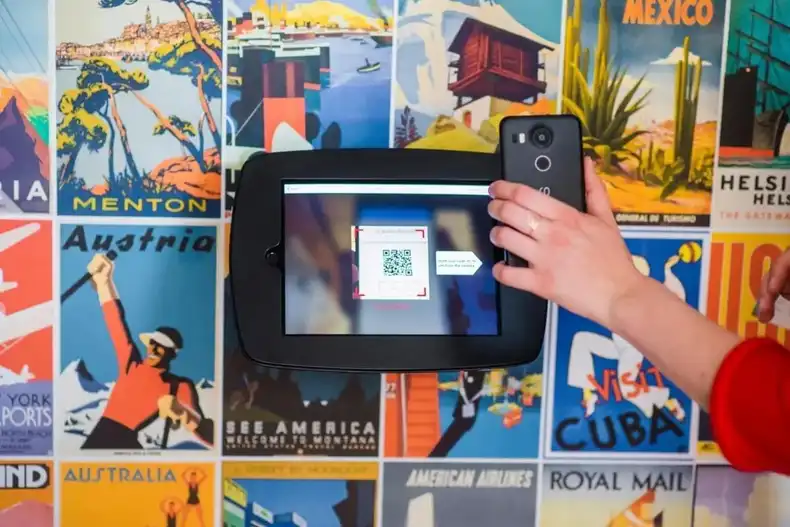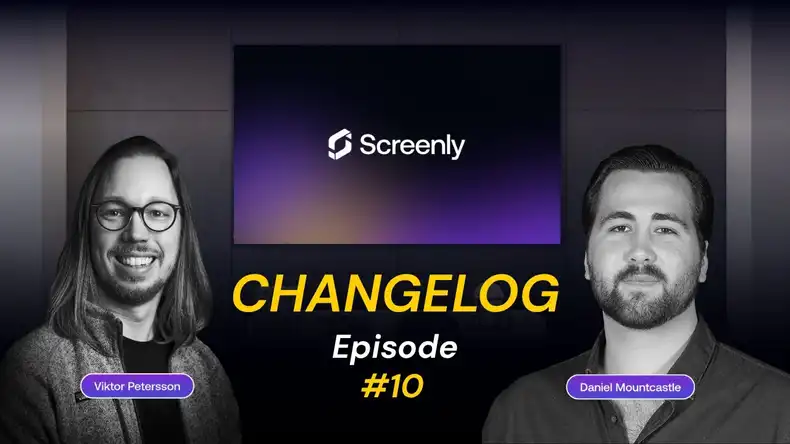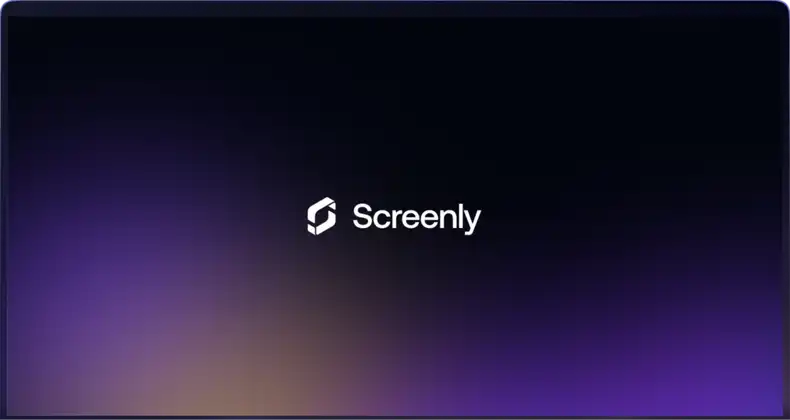Over the past few months, many businesses and their customers have increased their usage of QR codes. QR codes are the small black-and-white patterned squares that you can scan with your smartphone to trigger an action, such as loading a website. Today, most customers are familiar with QR codes, and most smartphone cameras automatically scan any QR code in the field of view.
In this article, we discuss why businesses should use QR codes as part of their digital signage strategies. We also detail how businesses can get started with QR-code-enabled digital signage today.
Make your digital signs interactive with QR codes
Capturing and holding a potential customer’s attention is difficult. While digital signage is a great way to grab a customer’s attention using a beautiful image, video, or animated graphic, many customers only view digital signs for a moment in passing. One way to hold a customer’s attention is by making your digital sign interactive.
With QR codes, users can make their digital signage campaigns interactive by providing the customer with clear instructions on what to do next. For example, instead of a digital signage advertisement only showing a discount offer, a business can instruct customers to “Scan the QR code for your personal discount code.” When customers interact with your digital sign, they are more likely to remember your company and your offer.
Businesses can further increase customer touch-points by collecting customer contact information on the QR-code directed web page. In the example above, the business could have potential customers enter their email addresses to claim their personal discount codes. With the customer’s consent, the business can add that individual to its mailing list and send him new promotions in the future.
QR codes can help businesses during COVID-19
During the COVID-19 pandemic, QR codes help businesses communicate information without requiring customers to touch a shared surface. Reducing the number of times that customers must touch shared surfaces can help limit the spread of COVID-19.
For example, instead of a restaurant passing out physical menus to customers, a restaurant can place a QR code on a digital sign. Customers can then scan the QR code and view the restaurant’s menu using their smartphones instead via physical menus that multiple people touch each day. In addition to reducing the spread of the virus, fewer shared surfaces can help customers feel more comfortable when visiting your business.
Measure the impact of your digital signage campaigns with QR codes
Many businesses wonder about the return-on-investment for their digital signage campaigns. With QR codes, businesses can direct potential customers to visit a web page, and businesses can then track the source of web page visitors using UTM codes. A UTM code is a small add-on to a web address that helps track where the web user originated. Businesses can then isolate website visitors by their associated UTM code and track what those visitors do on the business’s website, including what purchases those users complete.
For example, if the web page address is yourbusiness.com, you could add the UTM code utm_campaign=digitalsignage to the end of that URL. To join a UTM code to a URL, use a question mark at the end of the URL address and before the UTM code. In the example above, the final URL address with the UTM code is yourbusiness.com?utm_campaign=digitalsignage.
The business can then use its web page analytics software to see the total number of purchases from users who navigate to the website using the above link. If the business only uses that link with the QR code on their digital signs, purchases from users with that UTM code originated from the business’s digital signage campaign. The business can then use that information to calculate the return on investment of their digital signs.
How to show a QR code on your digital sign
To use QR codes with your digital signs, the first step is to create the QR code. You can do so with one of the dozens of free QR code generators online. Some QR code generators like Bitly have a built-in interface for tracking the total amount of link clicks. Whichever tool you use, creating a QR code is a straightforward process. Just paste in the URL link, and the generator will create the unique QR code image.
If you wish to use UTM codes to track visitors on your website from the QR code, you will need to create a single URL link with all associated UTM codes. The free Campaign URL Builder tool from Google is excellent for creating a single URL with UTM codes. Put in your web page URL and any UTM data, and the tool will join the data for a final URL with correctly formatted UTM data at the end.
Next, insert the QR code JPG or PNG image into your digital signage content. Note that many free QR code generators allow users to download the QR code image in SVG format, which can be useful when working with design files.
Once you have your digital signage content, the next step is to add the content file to your online Screenly account. Screenly allows users to manage their digital signs and digital signage content remotely. Within your online Screenly account, you then must add the content to a playlist and assign that playlist to a screen or group of screens. Once you complete those steps, your QR-code-enabled content will then display on your digital signs.
Get started with Screenly digital signage
We hope that the above content was educational and that you now know how to add QR codes to your digital signs. If you do not already have an online Screenly account, you can get started with Screenly’s free 14-day trial. Note that each screen requires one Screenly player, which renders content from your online Screenly account to your screen.
If you have any questions, feel free to reach out to Screenly Support. We are always happy to help.