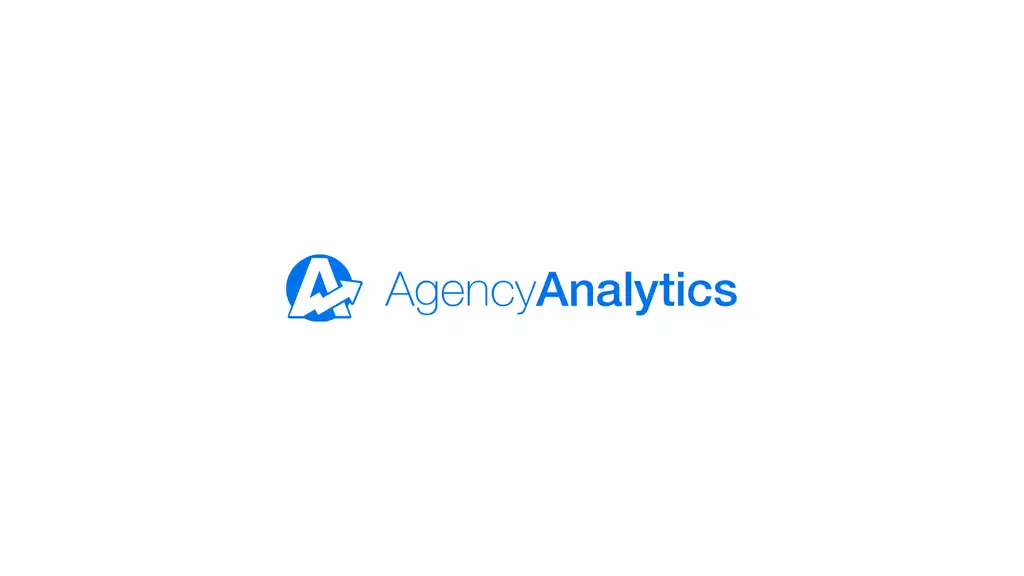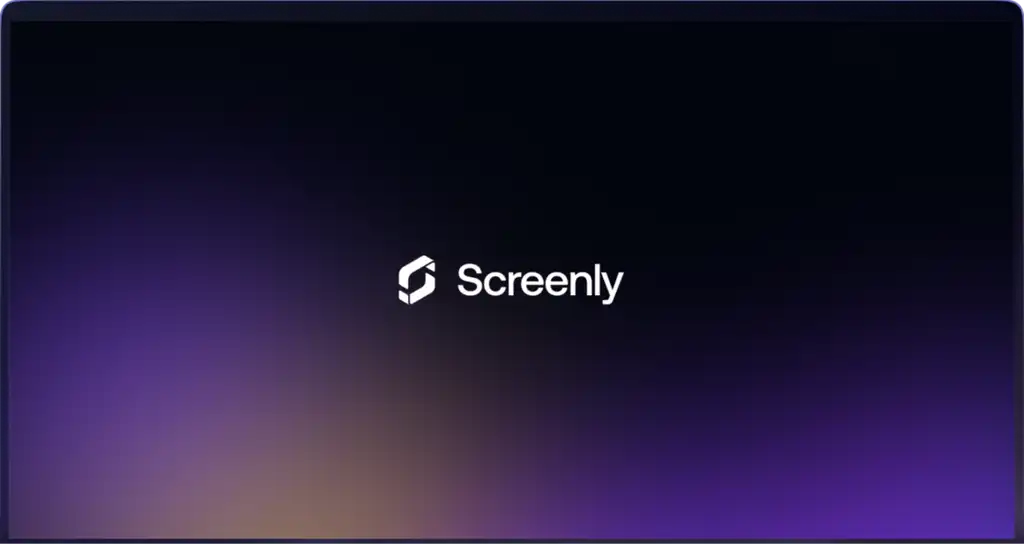ReportGarden is a powerful tool for creating and displaying dashboards. It’s great for marketing teams that are trying to display data to the company, and they offer several out-of-the-box report templates. Screenly allows you to display these ReportGarden dashboards on your digital signs. Learn more in the post below.
Step 1: Get started with Screenly
First, log in to your Screenly account or get started with a free trial. Within your account, click on the left-side menu and select the Screens tab. Then, get started with your first Screenly Anywhere screen. Pair the screen by entering the screen’s unique pairing code.
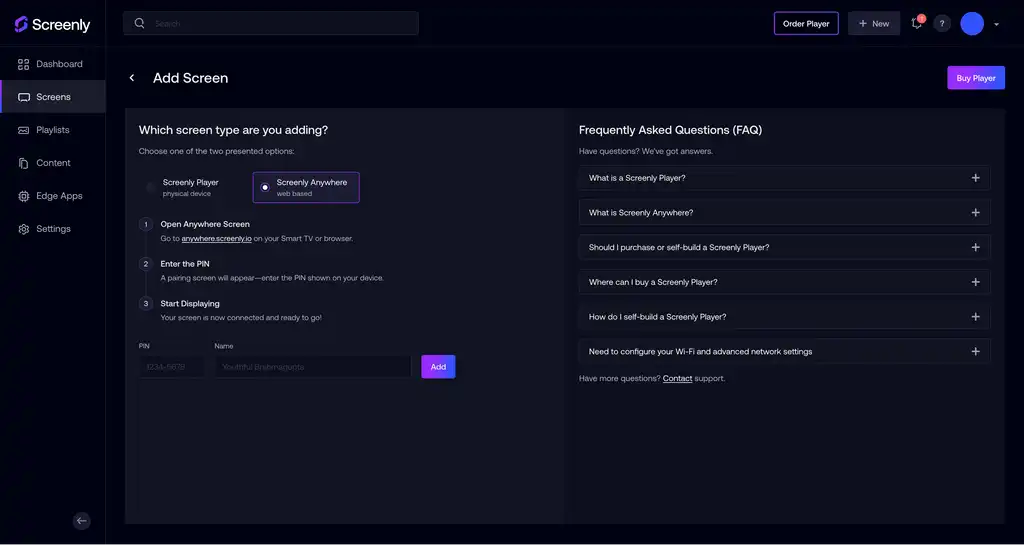
Step 2: Get the ReportGarden sharing link for your dashboard
Navigate to your ReportGarden dashboard that you wish to display, and click the Share button. Copy the link that appears in the popup modal. If you have trouble locating this link, be sure to enable the Public Access Link toggle. Also, your link will not work until you press the Save button. So, be sure to do so.
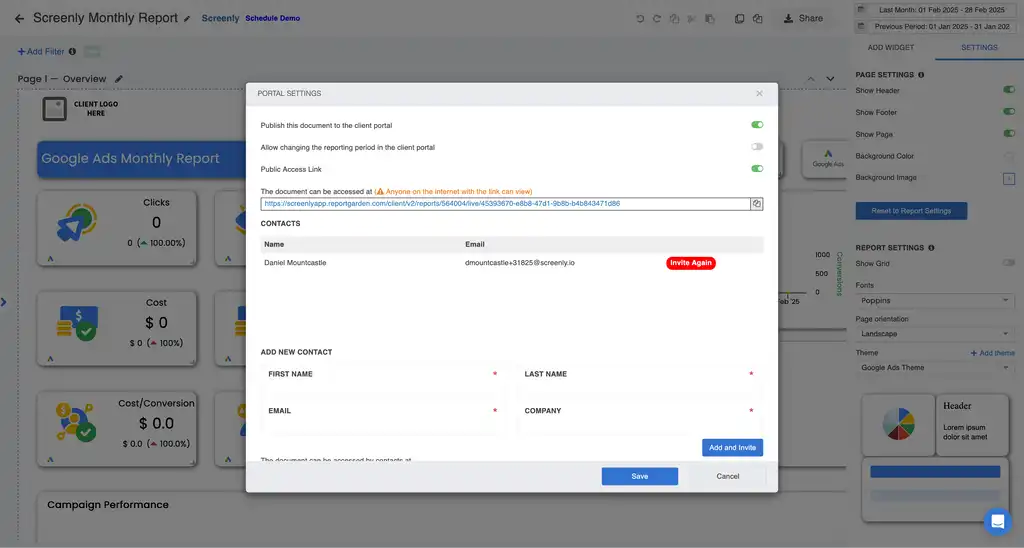
Step 3: Add your ReportGarden share link to your Screenly account
Next, navigate to your Screenly account and click the Content tab. Click New Content on the top right, and in the popup modal, select URL. Be sure to click Finish when the task is complete. The next step is to create a playlsit. To do so, click the Playlists tab on the left-side menu. Next, click the + New Playlist button on the top right. In the new screen that loads, give the new playlist a name. Then, in the Plays On input field, select the new screen you just added (or the name of the screen you intend to use). Lastly, click the + icon in the content section of the playlist menu and add the desired content item. Next, select Save on the bottom right.
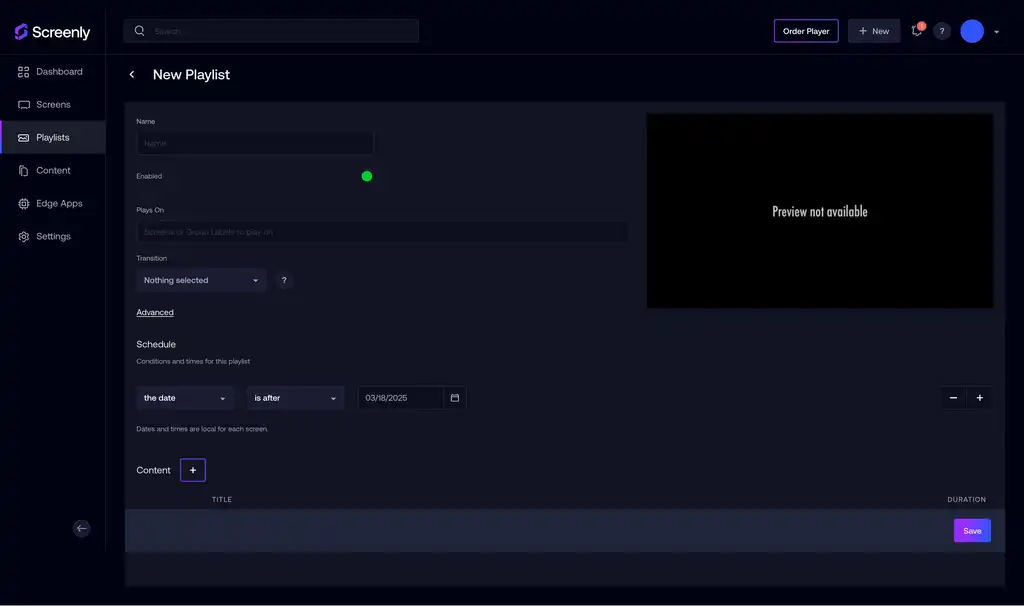
Step 4: That’s it
Your ReportGarden dashboard should now start displayingon your Screenly screen!
Get started with Screenly & ReportGarden
It’s simple and easy to start displaying ReportGarden dashboards with Screenly. Take the first step and get started with a Screenly free trial today.