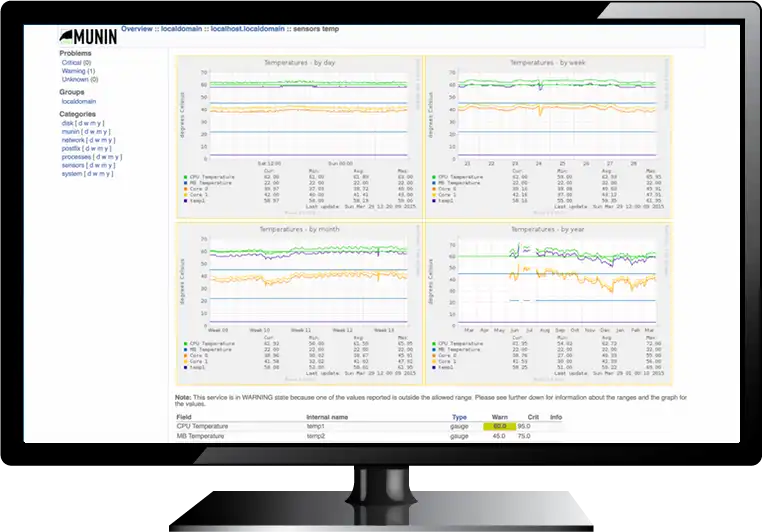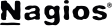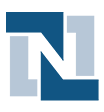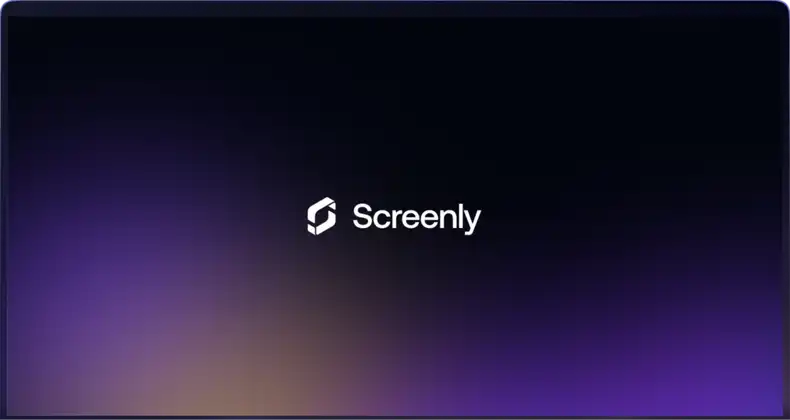Along with Nagios, Munin is likely one of the most popular server monitoring tools. In part, this is because of how easy it is to get up and running with. On most Linux and BSD systems, Munin is usually just a single command away.
Once you’ve started collecting data in Munin, chances are you want to keep an eye on it. That’s where Screenly comes into play.
Thanks to the fact that Screenly supports viewing web resources out-of-the-box, it is very simple to add your various graphs from Munin to Screenly.
If you however are using some kind of authentication for your Munin pages, you might want to take a look at our blog post on how to Basic Auth with Screenly can be found.
Tips for using Munin with Screenly
- You can add multiple Munin graphs to Screenly. Perhaps you want one for CPU usage and another one for memory usage.
- The individual resource pages make great views in Screenly.
- Munin can be integrated directly with Nagios.
- You can aggregate multiple graphs in Munin to create great overviews.
Get started
Ready to give Screenly a shot? Sign up for Screenly.