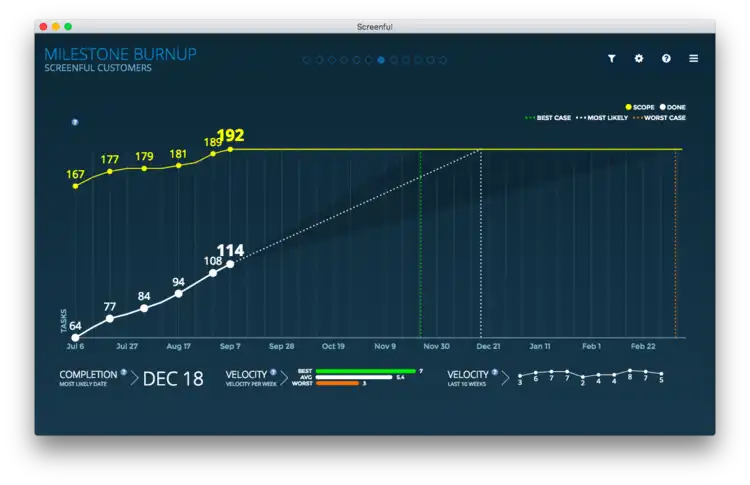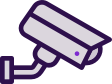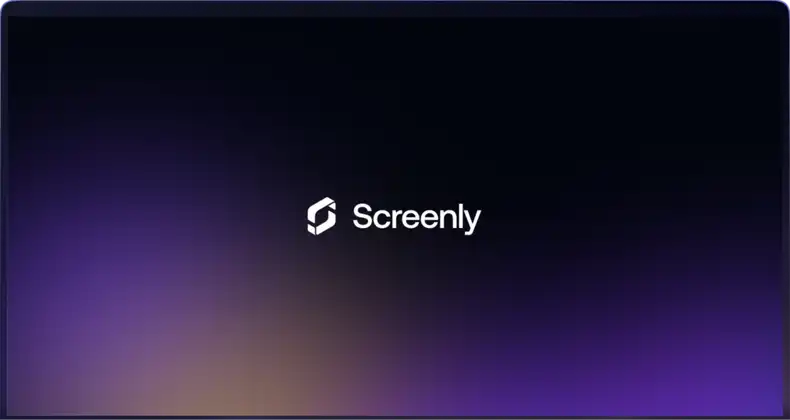What is Screenful?
Screenful’s mission is to allow companies to make better decisions based on facts. Data-based decision making is at the core of any modern organization, and Screenful helps enable this disciplined approach. To do this, Screenful provides a variety of data charting templates that help teams track the progress and effectiveness of their work.
These business data charts help teams answer questions like “Which tasks are currently in progress?” and “How much work is done vs. still to do?” Importantly, these charts can also be used to answer higher-level questions regarding your team’s work performance. Such questions include, “What is your average lead time for resolving bugs?” and “How is your time distributed between different activities?”
How do Screenly and Screenful work together?
Great visualization tools need to be, well, visualized. This is where Screenly’s digital signage solutions come into play. Currently, Screenful users view their data visualizations on a computer via a web browser or via a DIY display screen solution. These DIY solutions often perform sub-optimally as digital signage systems. They require a lot of time to set up and constant maintenance for reliable performance. To address this issue, Screenly’s digital signage hardware and software provide an easy solution. With Screenly, companies that wish to display content and data visualizations on digital signs can do so easily.
A digital signage player acts as the brains behind a digital display. The media player device caches digital signage content and renders this content to the display. This piece of hardware works in conjunction with Screenly. Screenly is digital signage remote management software that allows users to change the content they display via an online portal. Screenful users can now display their business data charts on large screens with a Screenly digital signage player and Screenly remote digital signage software. Set up takes only a few minutes. Importantly, this solution provides a reliable integration between your Screenful charts and any large display with an HDMI input.
For digital signage players, Screenly offers the Raspberry Pi-based Screenly Player and the Screenly Player Max. The Screenly Player Max is a more powerful digital signage player that runs on x86 architecture. The Screenly Player Max is best suited for enterprise digital signage deployments where screen reliability is mission-critical. You can learn more about the Screenly Player and Screenly Player Max on our digital signage player page.
Integrating Screenful Data Visualizations with Screenly
With Screenly, displaying your Screenful data visualizations on a digital sign could not be easier. Below are steps on how to successfully display your Screenful data visualizations on your Screenly digital signs.
You can display Charts and Reports from your Screenful account on your Screenly digital sign, and the process for each visualization is the same. You will need a public share link for the Chart or Report that you wish to display.
First, log in to your Screenful account and navigate to the “Charts” or “Reports” tab. For the purpose of this article, I’ll be using a Screenful Chart visualization.
Click the three dots at the right side of the name of the Chart or Report that you wish to display. Next, click “Share” from the pop-up menu.
Another pop-up tab will appear containing a “Share link” and an “Embed code”. Make sure to click “Make this a public link”.
Then tick the checkbox for “Enable public sharing.” Copy the link generated to your clipboard, as this is what you will use to add the chart/report as content to your Screenly account.
Setting up your digital sign
Now that you have your public URL, the next step is setting up your digital sign. The first step for creating a digital sign is to purchase a digital signage player. A digital signage player is a small physical device that renders content to your TV or monitor - Screenly offers the Screenly Player and Screenly Player Max. You can then pair your digital signage player and associated screen to your online Screenly account.
The next step for showing your Screenful chart/report on a digital sign is adding the public URL to your online Screenly account. To do so, follow the steps below.
Log in to your Screenly account here. If you do not have a Screenly account, register for a 14-day free trial.
After logging in to your Screenly account, click on the “New” button on the top right of your screen. Then, click on the “Content” tab in the dropdown menu.
Next, click the URL tab in the pop-up modal and paste the public URL into the “Enter URL link” input field. Be sure to click “Finish” on the bottom right after you successfully add the URL.
With the above steps completed, you can now add this asset to a playlist. To do so, click the “Playlist” tab from the left-hand menu. If you wish to add a new playlist, click the “+ New Playlist” button on the top right of the new screen that loads. To edit the new playlist or a previously existing playlist, click on the name of the playlist you wish to edit from the list of playlists.
Within the playlist, click the “+” icon in the Content section. From there, you will see a pop-up that will allow you to add the Screenful content to the playlist from your content collection.
In the new “Add Content to Playlist” pop-up, find your Screenful Chart/Report content and click the “+” button next to the file. Then, click the “Done” button below.
You will then see your Screenful Chart/Report in the playlist’s content section. Next to the content listing, change the listing’s duration to the time you want the content to display on your screen. Be sure to click “Save” on the bottom right.
To assign the playlist containing the Screenful Chart/Report content to a screen, click on the “Plays On” input field in the “Edit Playlist” section.
A dropdown will appear containing all your screens and group labels. Select the screen(s) or group(s) of screens you would like the playlist to show on. Make sure to click “Save” at the bottom of the dropdown after selecting the screen(s) or group(s) of screens you want.
Once you assign the playlist containing the Screenful Chart/Report content to your screen(s) or group(s) of screens, your Screenful Chart/Report will display on your TV or monitor in just minutes.
Looking to the future
Screenful is adding custom integrations with a variety of popular SaaS products. Currently, Screenful integrates with Trello, Jira, GitHub, Pivotal Tracker, and Asana.
Together, Screenly and Screenful provide a convenient and beautiful way for businesses and organizations to bring data into the decision-making process. To learn more about Screenful, get started with a 21-day trial.
Get started
Ready to give Screenly a shot? Sign up for Screenly.
More use cases
Are you interested in learning more about other use cases for digital signage? Check out our use cases page.