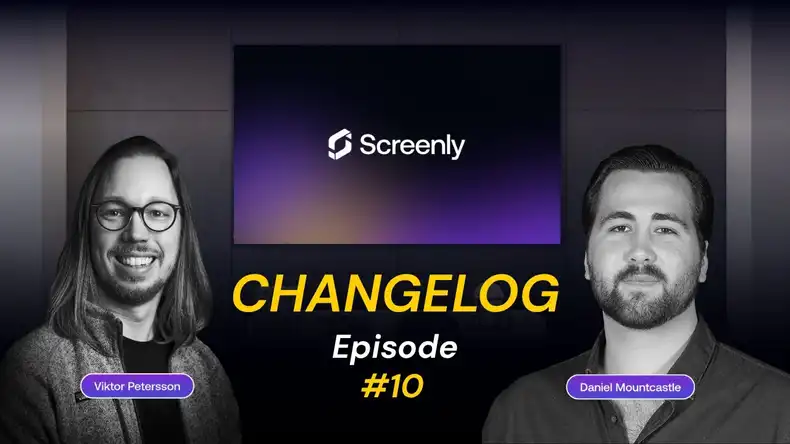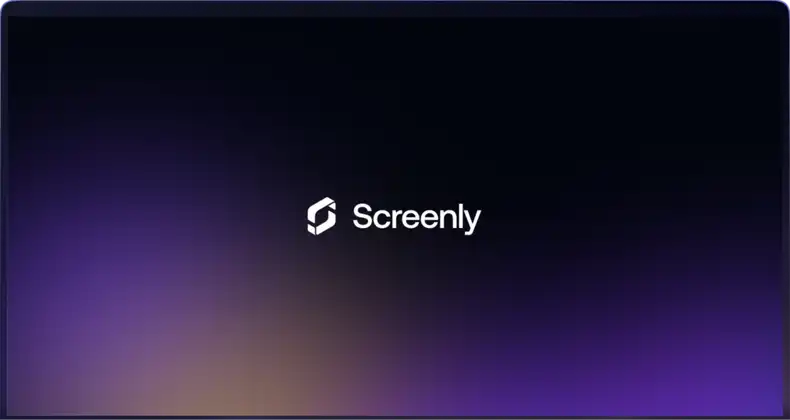It is now possible for users to upload and manage audio files with Screenly. This new capability means that users can now enjoy all the content management features of Screenly with audio files, in addition to image, video, and website content. Check out our post below to learn more about this feature.
What type of audio files does Screenly support?
Screenly supports MP3 files at 320kbps and FLAC (lossless) files. This support ensures that users can use both common audio file formats and achieve the sound quality they need for their installation. Crystal-clear audio management is possible with Screenly.
What are typical use cases for audio files & Screenly?
Many businesses and organizations wish to manage audio playlists at their locations. Audio can help set the ambiance of the place of business and provide an important customer touchpoint with the business’s overall brand.
For some local businesses, audio-management needs can be taken care of by having an individual connect an AUX cable to their phone and personal Spotify account. However, while that solution is simple and easy, it does not work at scale.
Key capabilities that audio management with Screenly enables include:
- Allowing audio content playlists to be built and edited
- Allowing audio content playlists to be scheduled and play regularly at particular times of day and days of the week
- Allowing an off-site employee to manage audio for multiple locations
- Facilitating an audio-approval process where businesses have vetted each file that will play
- Managing different audio playlists for franchise locations or areas of a single location
The above audio-management capabilities are often important for hotels, department stores, and corporate campuses. For example, with hotels, teams can create and manage separate playlists for the hotel lobby, hallways, gym, and conference rooms, and team members can manage those playlists for multiple hotel locations.
How do users manage audio files with Screenly?
Audio files with Screenly work like normal digital signage content. Users can upload their audio files in the Content tab and then assign this content to a new or existing playlist. Users then assign their audio content to a “Screen” that will act as the speaker for that content.
What is coming next with Screenly audio management?
Right now, it is only possible to play one asset at a time. This configuration means that users cannot have a separate audio track overlaid on another digital signage image, video, or webpage content item. In future iterations, we plan to allow audio overlaying on top of other playlists and content.
Also, audio files now have a Screenly-set default image. This image will display on the screen while the audio file plays. The next version of our audio-file support will allow users to set a custom image for each audio file. Typical use cases include displaying a company logo or generic content such as weather or time while the audio file plays.
How to get started with Screenly
Getting started with Screenly is easy. New users can try out Screenly right now for free with our 14-day free trial). No credit-card is required.