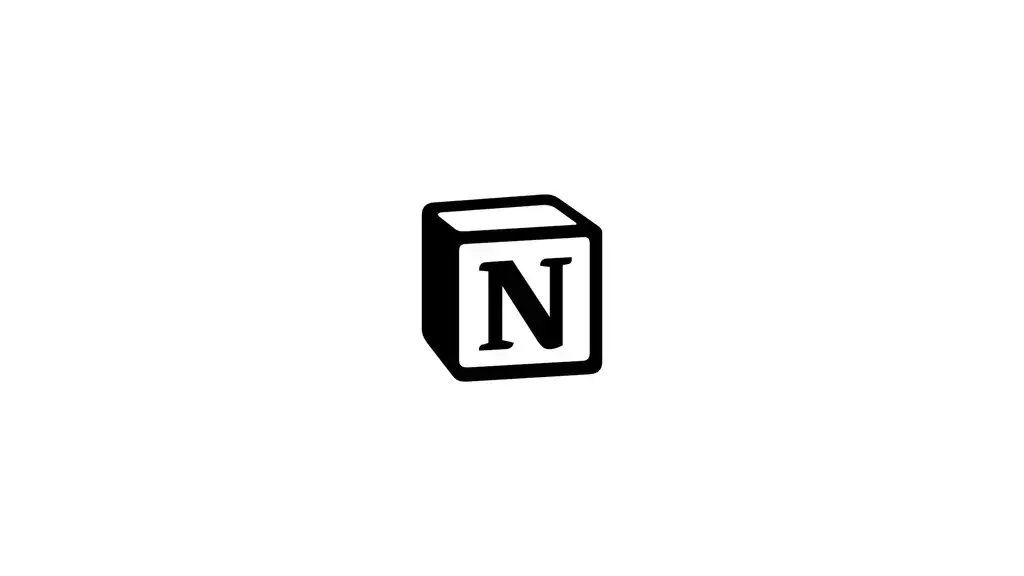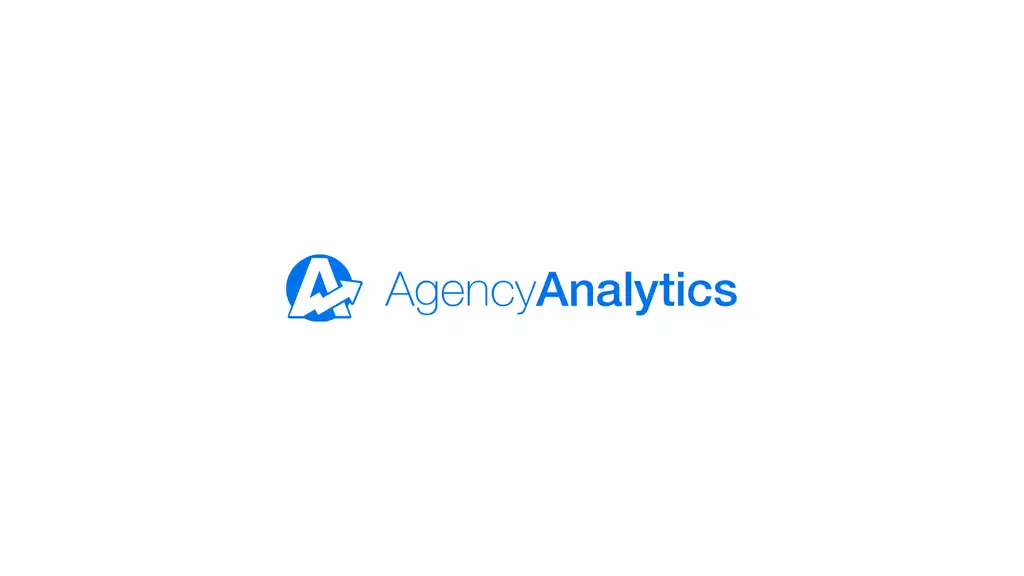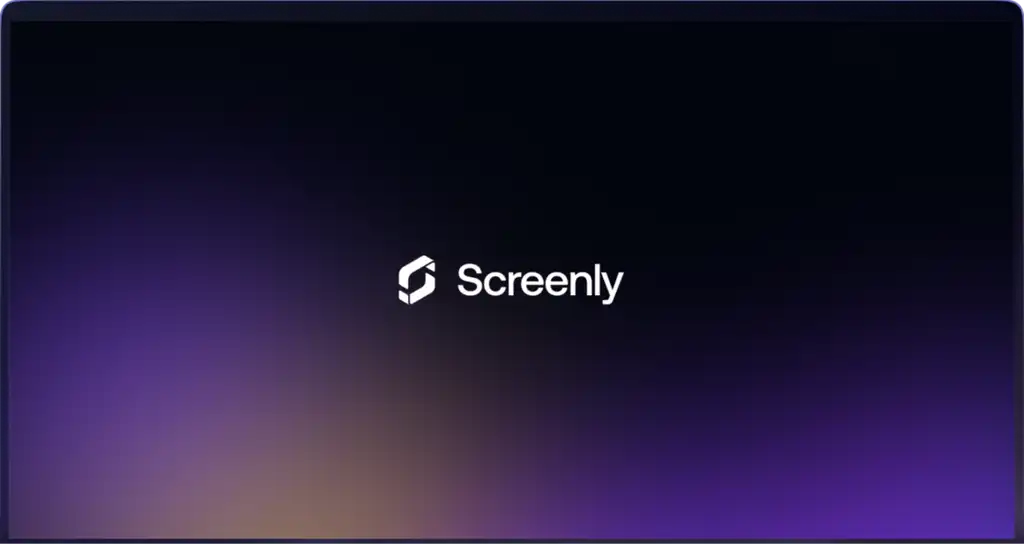Notion is a powerful all-in-one workspace tool that’s perfect for organizing tasks, tracking progress, and collaborating with your team. Whether you’re using Notion for company goals, project management, or team documentation, Screenly makes it easy to share that information across your organization with digital signage.
With Screenly, you can display your Notion pages on screens across your office — or even in remote locations — keeping everyone informed and aligned. Here’s how to do it.
Step 1: Get started with Screenly
If you don’t have a Screenly account, you can get started with a free trial. If you have an account, log in. Once you are inside the Screenly dashboard, click the Screens tab on the left-hand menu. Then, click the + Add Screen button on the top right. If you have Screenly digital signage players, you can get pair a digital signage player-based screen. In this tutorial, we will display a Screenly Anywhere based screen. Follow the onscreen instructions and pair your Screenly Anywhere screen.
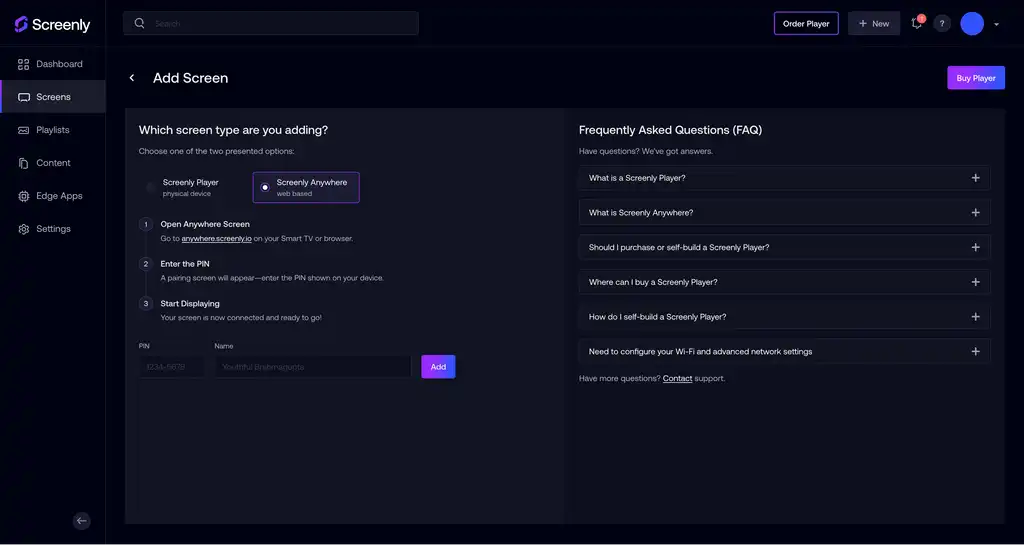
Step 2: Get the Notion sharing link for your dashboard
Now it’s time to get the content you want to display. Open the Notion page or dashboard you want to show on your digital sign. In the top-right corner, click Share. Click Publish to make the page publicly viewable. Click Copy site link to grab the public URL. This link will be used to display your Notion page in Screenly.
Step 3: Add your Notion share link to your Screenly account
Next, navigate to your Screenly account and click the Content tab. Click + New Content on the top right, and in the popup modal, select URL. Be sure to click Finish when you finish adding the share link URL The next step is to create a playlist. To do so, click the Playlists tab on the left-side menu. Next, click the + New Playlist button on the top right. In the new screen that loads, give the new playlist a name. Then, in the Plays On input field, select the new screen you just added (or the name of the screen you intend to use). Lastly, click the + icon in the content section of the playlist menu and add the desired content item. Next, select Save on the bottom right of the screen.
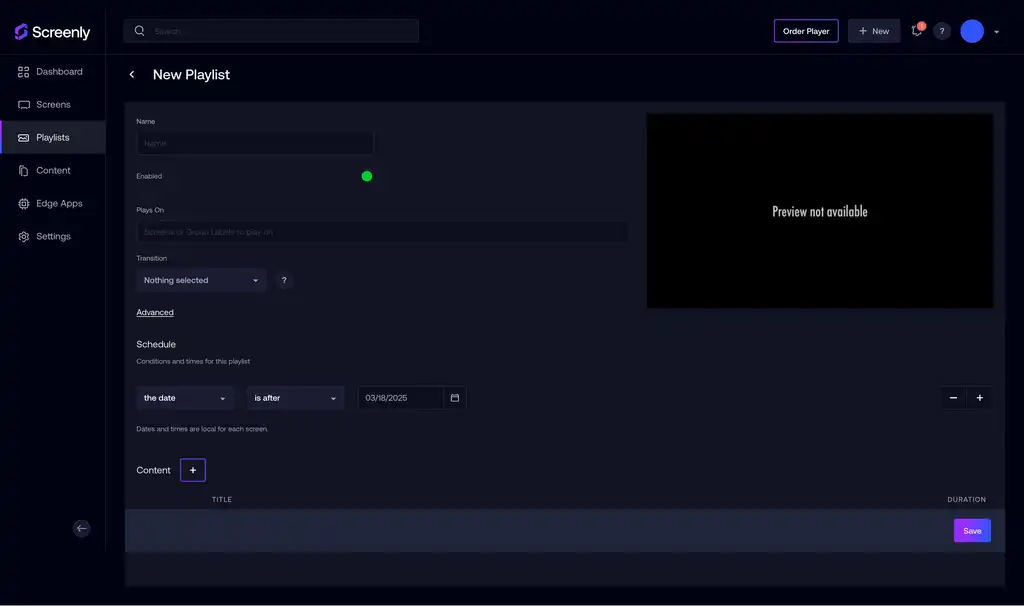
Step 4: That’s it
Your Notion should now display on your Screenly screen!
Get started with Screenly & Notion
As you can see, it’s easy to get started. The first step is to get a Screenly free trial. Next, whip up your Notion site and get it running on your digital sign!