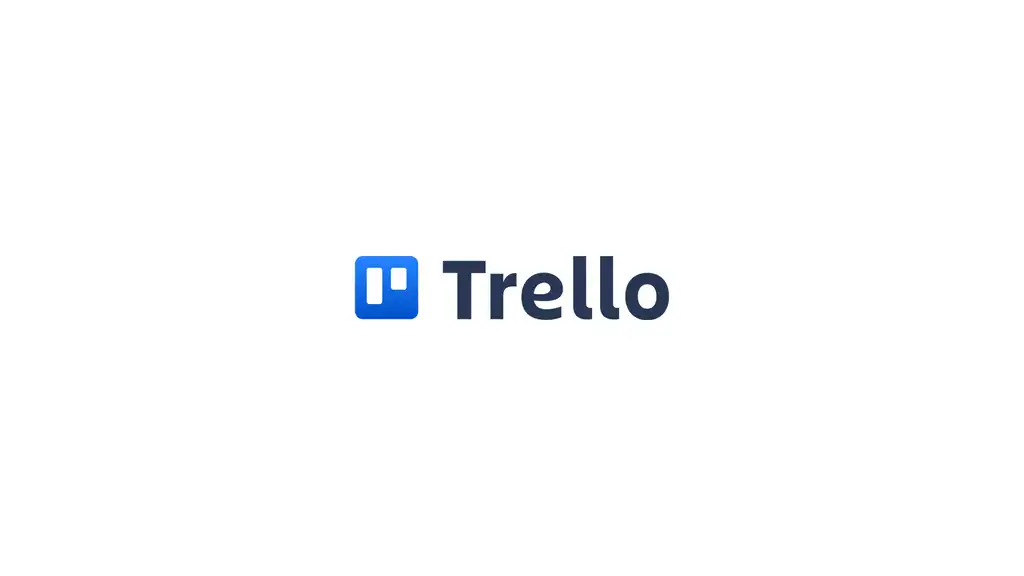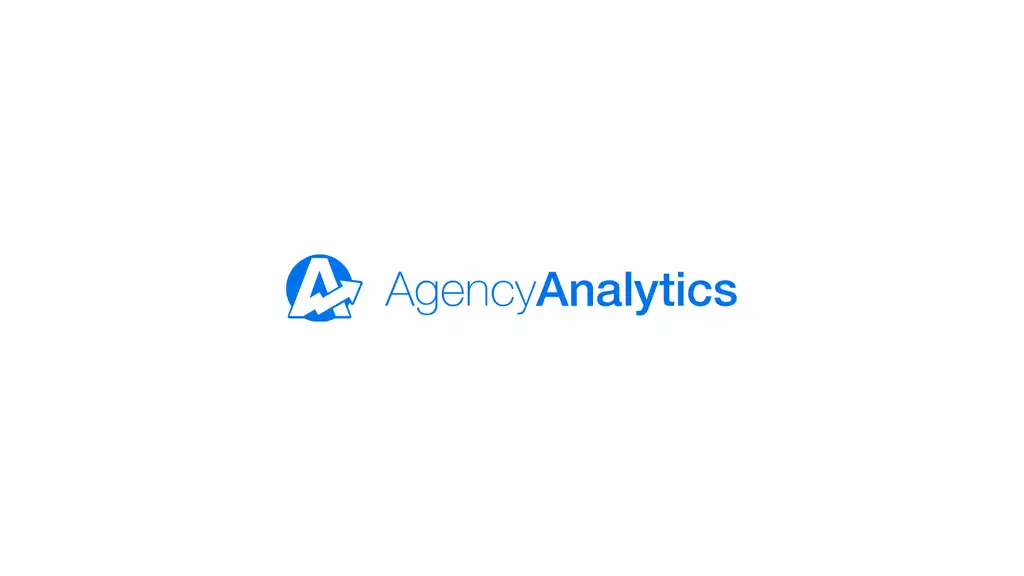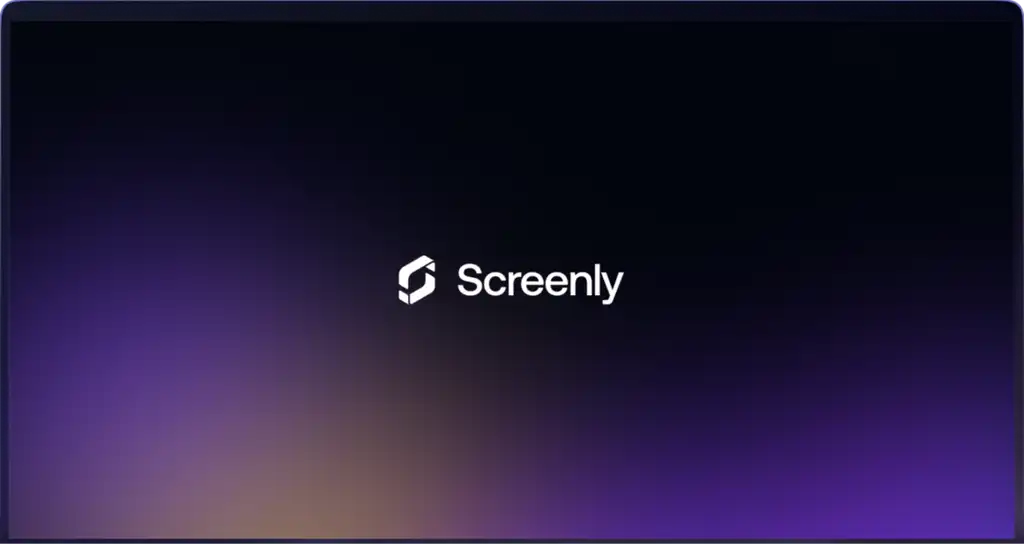Trello is one of the original, go-to project management tools — known especially for its kanban-style boards. Whether you’re managing marketing tasks, product launches, or sprint planning, Trello is a simple yet powerful way to stay organized.
With Screenly, you can display your Trello boards on a digital sign so your entire team stays in sync. It’s perfect for showing what’s in progress, what’s next, and what’s complete — all on a shared screen.
Here’s how to set it up.
Step 1: Get started with Screenly
If you don’t have a Screenly account, you can get started with a free trial. If you have an account, log in. Once you are inside the Screenly dashboard, click the Screens tab on the left-hand menu. Then, click the + Add Screen button on the top right. If you have Screenly digital signage players, you can get pair a digital signage player-based screen. In this tutorial, we will display a Screenly Anywhere based screen. Follow the onscreen instructions and pair your Screenly Anywhere screen.
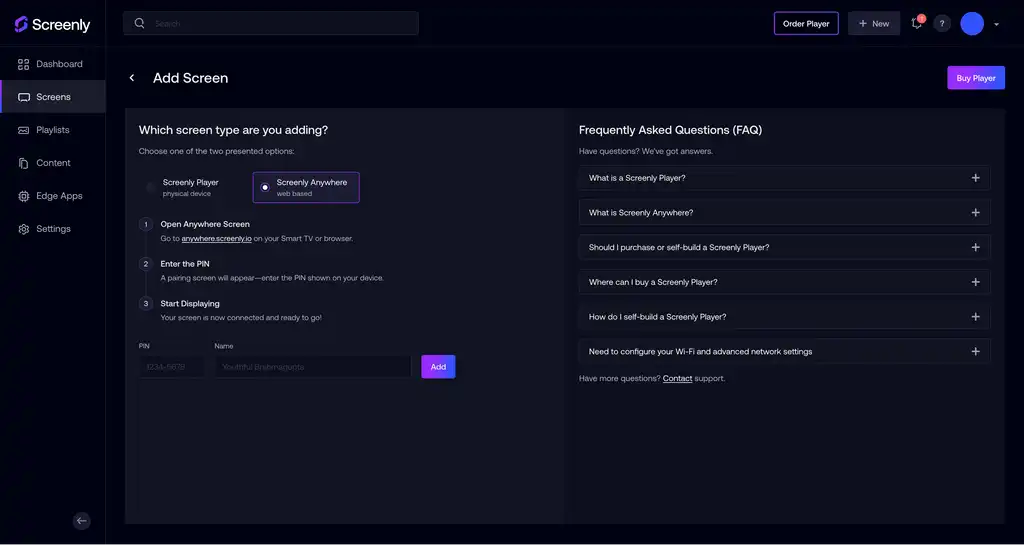
Step 2: Get the Trello sharing link for your dashboard
Now it’s time to grab the Trello content you want to display. Open the Trello board you’d like to share. Click the three dots (•••) in the top-right corner of the board. Select Print, Export, and Share. Enable the setting to make the board visible to anyone with the link. Copy the shareable public URL. This link will allow Screenly to access and display your Trello board on a screen.
Step 3: Add your Trello share link to your Screenly account
Next, navigate to your Screenly account and click the Content tab. Click + New Content on the top right, and in the popup modal, select URL. Be sure to click Finish when you finish adding the share link URL The next step is to create a playlist. To do so, click the Playlists tab on the left-side menu. Next, click the + New Playlist button on the top right. In the new screen that loads, give the new playlist a name. Then, in the Plays On input field, select the new screen you just added (or the name of the screen you intend to use). Lastly, click the + icon in the content section of the playlist menu and add the desired content item. Next, select Save on the bottom right of the screen.
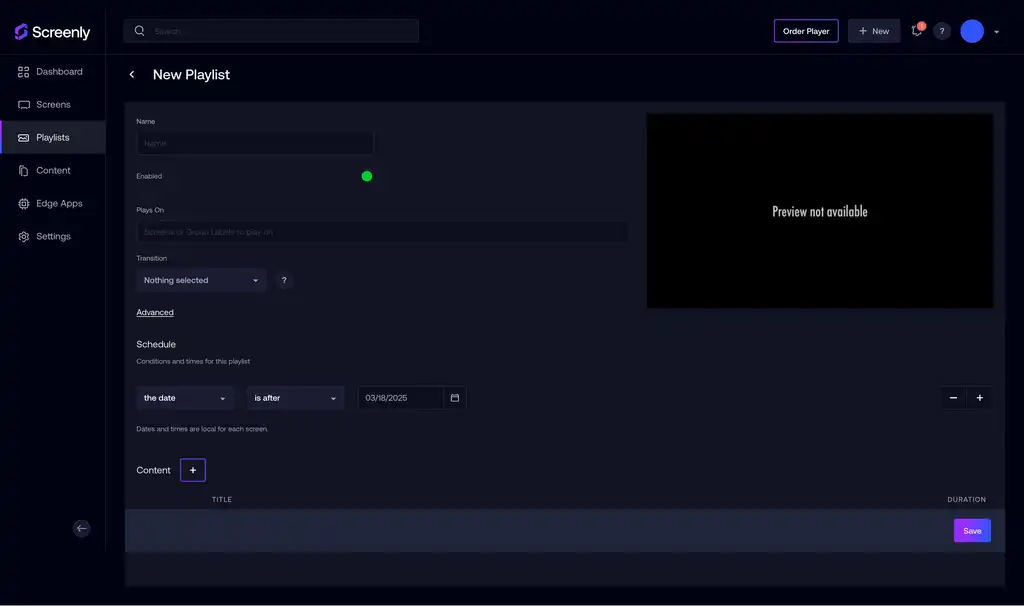
Step 4: That’s it
Your Trello kanban board should now display on your Screenly screen!
Get started with Screenly & Trello
As you can see, it’s easy to get started. The first step is to get a Screenly free trial. Next, whip up your Trello board and get it running on your digital sign!