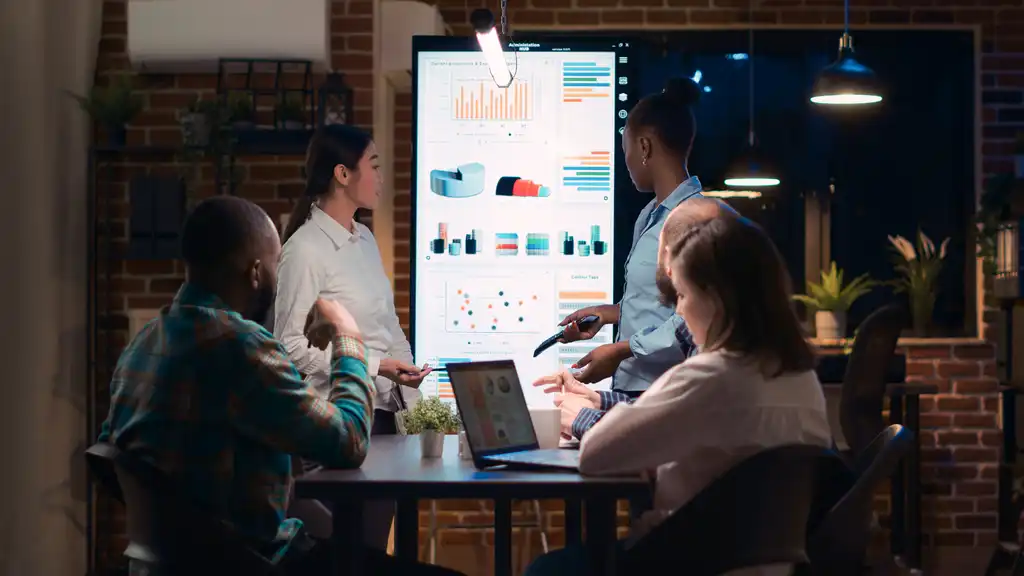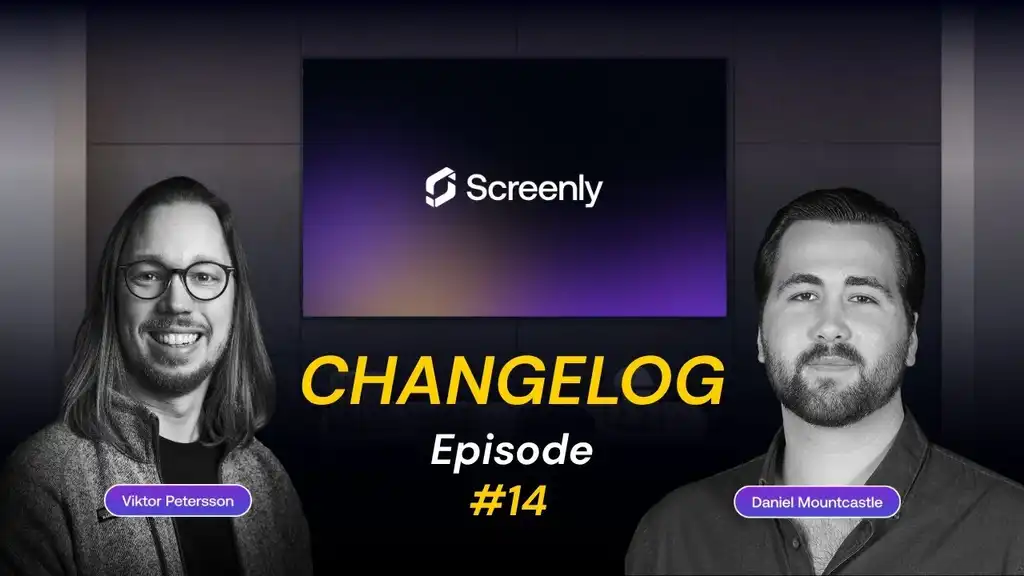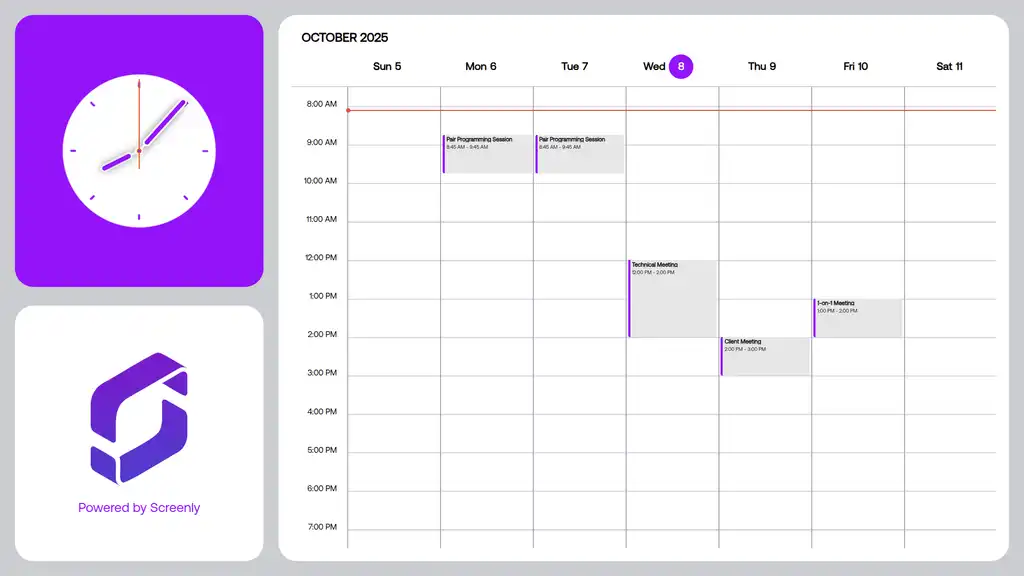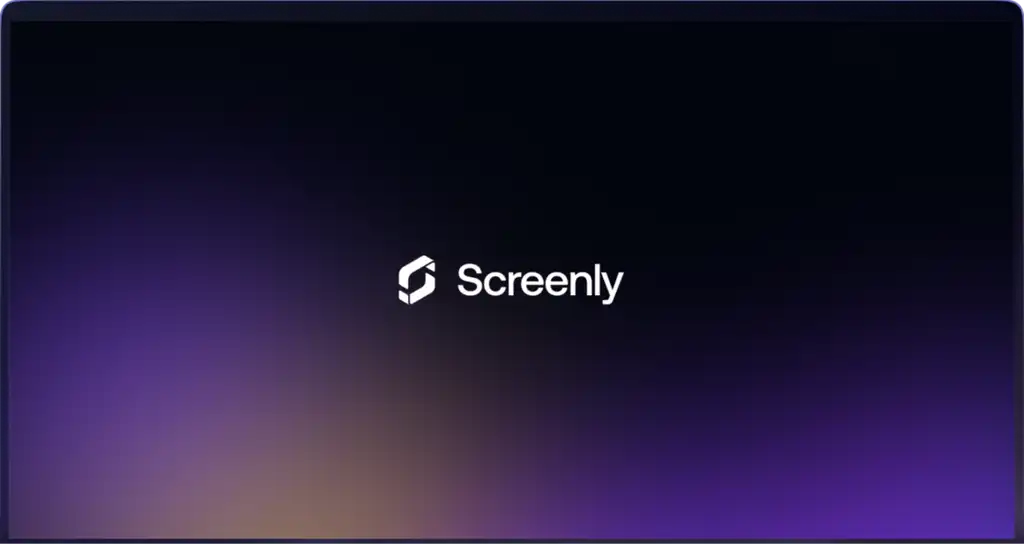With the new Power BI integration, you can now link your Microsoft account directly to Screenly. No more dealing with manual IDs or complex setup steps. Just connect, choose your dashboard, and display it on your screens in seconds.
A Simpler Way to Connect Power BI
Displaying Power BI dashboards has previously been a complex process that required manual configuration of various credentials and IDs. Many users found this approach too technical and time-consuming, particularly teams looking to visualize dashboards quickly.
Fortunately, with the new update, these challenges are being addressed. The steps are now simplified, making it easier for users to display their dashboards seamlessly.
What’s New
The latest Power BI App introduces direct account integration, removing the need to manually enter any IDs. You can now connect your Power BI account directly to Screenly and start displaying dashboards in just two simple steps:
- Connect your Power BI account from Screenly’s Integration page.
- Install the Power BI App and select the dashboard you want to display.
That’s all there is to it! No complicated setup, no credentials to copy and paste, and no hassle.
How to Set It Up
Step 1: Connect the Power BI Integration
-
Log in to your Screenly account.
-
Go to Integrations.
-
Click Power BI.
-
Sign in using your Microsoft account to authorize the connection.
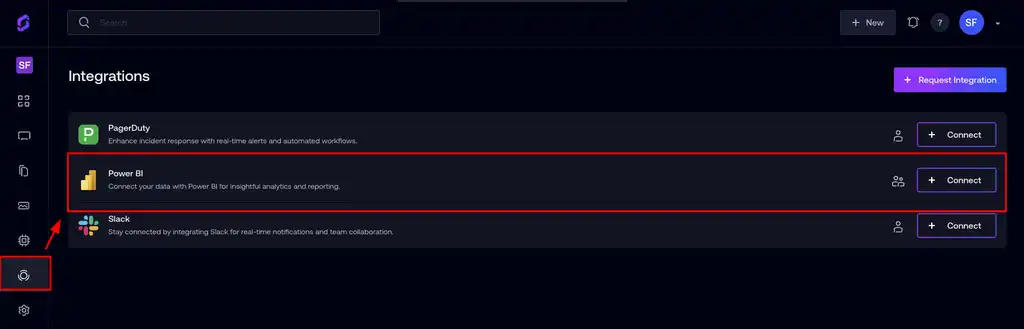
📝 NOTE: Only the account owner can view and connect the Power BI integration. Once the integration is added, other team members will be able to create and install the Power BI Edge App on their own.
Step 2: Install the Power BI Edge App
Once the integration is connected, open the Edge App Store.
-
Search for the Power BI App, enter a Name [1] and click Create to proceed.
-
Choose your Workspace [2], Resource Type [3], Resource [4] and Page Number [5] from the drop down.
-
click Install [6].
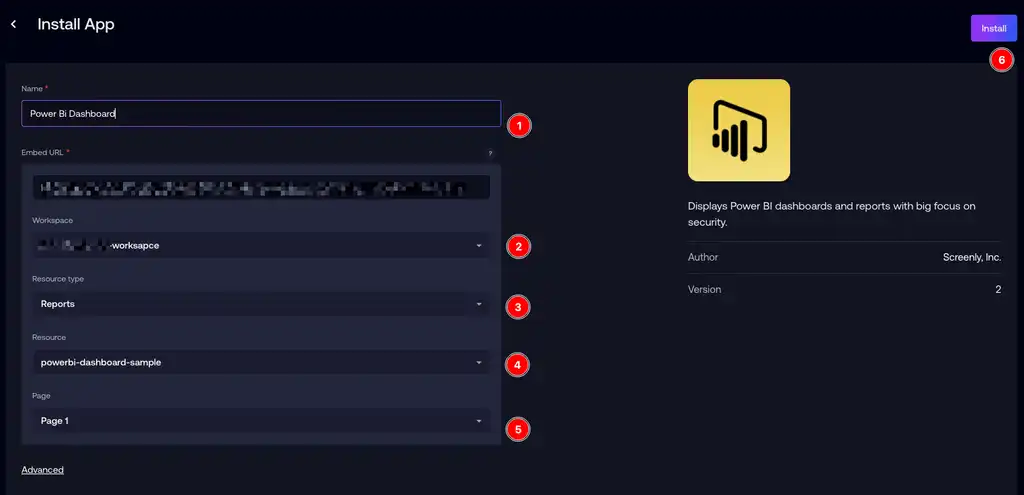
Add the Power BI App asset to a playlist, then connect that playlist to a screen to start showing your dashboard. That’s all. You can learn more about the Power BI App here.
Legacy App vs. New Integration
You can still use the Legacy Power BI Edge App if you prefer, but it requires more setup information:
- Client ID and Client Secret from your Azure AD application
- Tenant ID for your Azure instance
- Group (Workspace) ID for your Power BI dashboard
- Report or Dashboard ID
The new Power BI App, on the other hand, offers a hassle-free setup, simply connect your account and pick your dashboard from the interface.
Why This Matters
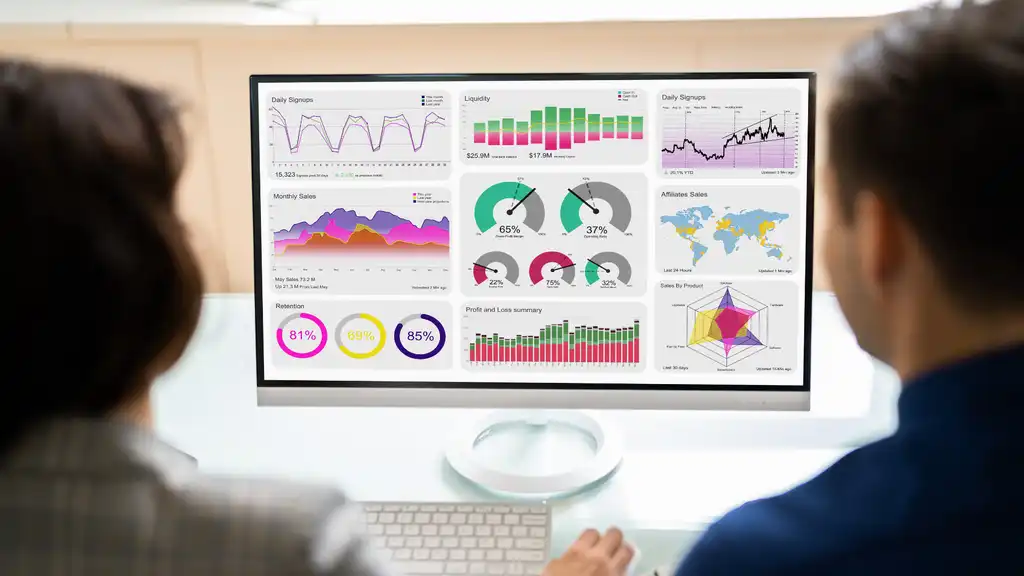
This update simplifies the process for teams to display live Power BI dashboards in various locations, such as offices, meeting rooms, and production floors. Whether you are tracking key performance indicators (KPIs), monitoring sales performance, or showcasing real-time analytics, you can now set everything up in minutes instead of hours.
With Screenly Anywhere, you can effortlessly display Power BI dashboards without the need for any hardware. The new integration allows you to operate directly from your browser, making it easy to showcase real-time insights on any screen, anywhere.
Try It Today
Get ready to enhance your Power BI dashboards on Screenly! Simply log in to your account, connect your Power BI integration, and install the new Power BI Edge App today.
Try Screenly for yourself with a free 14-day trial, and experience a smoother, faster, and more intelligent way to showcase your data.