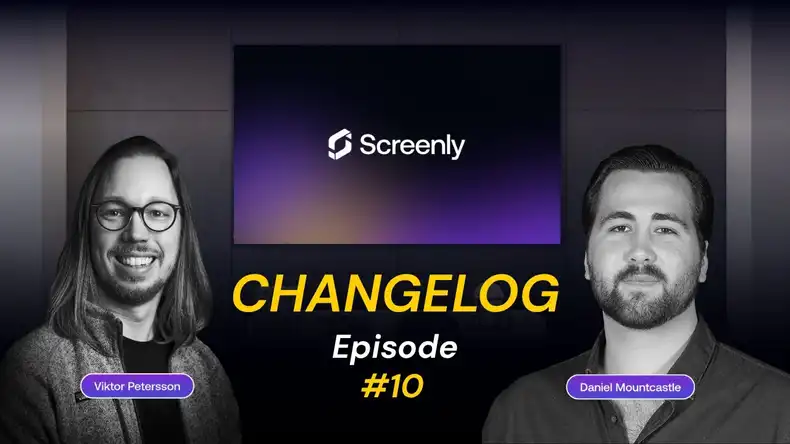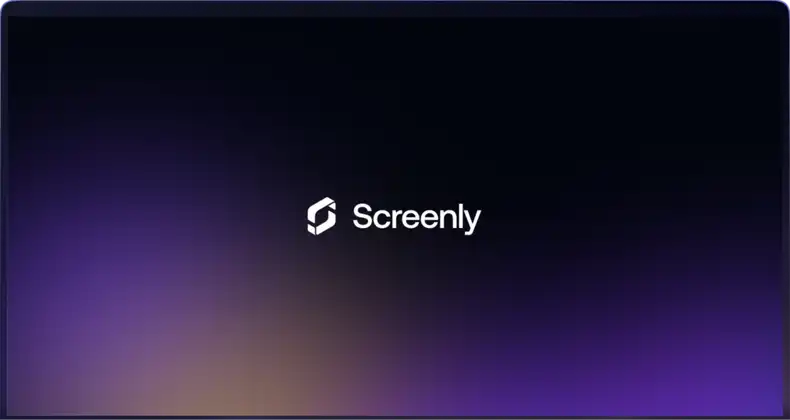The above image is from the Raspberry Pi Foundation.
When people ask us what screens to use for their digital signage, people often expect to hear a make and model number for a standard TV screen. However, we sometimes recommend a Raspberry Pi display. In this article, we highlight your options for using a Raspberry Pi display. Ideally, the information below will help you choose which type of display screen to use with your digital signage deployment.
What can I use as a display for my Raspberry Pi besides a TV?
A Raspberry Pi display is your alternative to a TV screen for a digital display. The official Raspberry Pi display is the Raspberry Pi Foundation’s 7” touch screen monitor, aptly named the Raspberry Pi Touch Display.
The Raspberry Pi 7-inch Touch Display is an 800x400 LCD screen that resembles a tablet to the everyday user. The Raspberry Pi display connects to Raspberry Pi devices via the Pi’s GPIO port (for power) and the Pi’s DSI port (via ribbon cable for media data).
At just 7 inches, this screen is smaller than a standard TV screen. However, it is excellent for certain digital sign deployments, such as desk digital signs or small digital signs that display meeting room schedules.
Where can I find a 13-inch screen for my Raspberry Pi?
You may want a bigger Raspberry Pi display for your digital sign. People often search for compatible 13-inch screens for their Raspberry Pi. This screen size is a typical size for most laptop computers, and it provides a bit more area compared to the Raspberry Pi Touch Display.
To find a Raspberry Pi display that is 13 inches or more, search on Amazon. While we do not recommend any particular display, there are dozens of options to choose form. Any screen that accepts HMDI input (almost every screen) will be compatible with your Raspberry Pi.
Where can I buy a 4.5-inch display that’s compatible with a Raspberry Pi?
For a variety of reasons, some people prefer a smaller Raspberry Pi display. One popular dimension is 4.5 inches. Note that there are more 4.3-inch Raspberry Pi displays on the market than 4.5-inch displays. However, both sizes are available for purchase.
As with the larger screens, visit Amazon to find a supplier. Any display screen that can connect via HDMI or DSI-port ribbon cable will be compatible with your Raspberry Pi device.
Is the Raspberry Pi 3 compatible with any HDMI touch screen?
Compatibility between Raspberry Pi devices and Raspberry Pi display screens comes down to the available ports. The list of compatible devices includes the popular Raspberry Pi Model 3 Model B and Model B+, as these devices feature an HDMI port. To display content on an HDMI touch screen, all users have to do is connect their Raspberry Pi 3 device to their HDMI touch screen. The connection requires nothing more than a standard HDMI cable. Note that the new Raspberry Pi 4 is also compatible with HDMI touch screens.
Using a Raspberry Pi display for digital signage
To make a digital sign from a Raspberry Pi and Raspberry Pi display, you need digital signage software. Digital signage software will allow you to manage, schedule, and display content easily on your Raspberry Pi display screen.
Users can install Screenly digital signage software on Raspberry Pi Model 3 devices via flashing Screenly software to the Raspberry Pi’s SD card. The software then runs on the Raspberry Pi device and allows the device to process content and render it to the Raspberry Pi display screen. Users can show image, video, and even live web-page content on a Raspberry Pi display with digital signage software.
A component of Screenly’s digital signage software is the Screenly web interface. Using the Screenly web interface, users can upload and schedule content from anywhere with an internet connection. Users can also view each Raspberry Pi display’s playback status and quickly see if any of their screens are malfunctioning.
For larger digital signage deployments, users can group multiple Raspberry Pi displays using our tag feature. Users can then change the content all at once for screens with the same tag. Additionally, larger teams can set up multi-user accounts. This feature allows teams to give each employee an account with a particular permission level.
Raspberry Pi display use cases
There are several digital signage use cases where a Raspberry Pi display screen is the perfect choice.
One of these use cases is with desk digital signage. The Raspberry Pi 7-inch touchscreen display fits perfectly on any desk or workstation. The screen is small enough not to be a nuisance and large enough to display detailed content. With desk digital signage, users can display company metrics, meeting times, and important company updates to employees. At Screenly, we are a remote team, and team members use Raspberry Pi displays on their desks to stay up-to-date and in-the-loop on company metrics and upcoming meetings.
Another excellent use case for Raspberry Pi displays is for co-working space digital signage. For large shared workspaces, coordinating meeting room bookings is always a hassle. To address this pain point, users can mount a Raspberry Pi display outside of each meeting room. Users can then display the schedule for each room in real-time via Screenly.
What’s next? Where do I get a Raspberry Pi display?
If you think a Raspberry Pi display might be right for you, the first step is purchasing your hardware. You can buy Raspberry Pi display screens via suppliers listed on the Raspberry Pi Foundation’s official page for the Raspberry Pi Touch Display. For Raspberry Pi displays with more unique dimensions, simply search online for the dimensions that you need.
Next, to set up your Raspberry Pi display as a digital sign, get started with Screenly. You can sign up for a 14-day free trial of Screenly. In addition to a Screenly subscription, you will also need a digital signage player. You can buy Screenly’s digital signage player, the Screenly Player, on Amazon. If you have any questions or have trouble getting started, please reach out to Screenly Support. We are always happy to help!